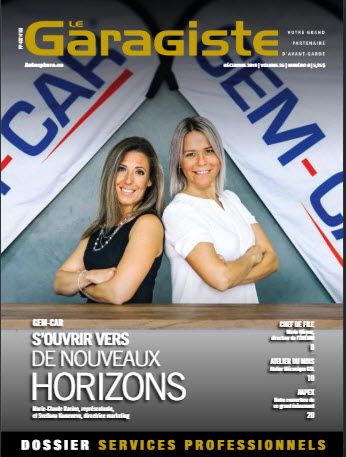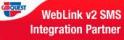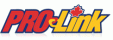1. The customer must provide us with *TAMSStoreId (Store number) and *TAMSAccountId (Garage number), which can be given to shop from their participating NAPA store.
2. When the integration is activated, the customer will have a new icon in his list of internet suppliers for NAPA Prolink SE.
3. The interface of Prolink SE is similar to the website of Napa. The difference is that at the bottom of the screen you will have the list of items that are selected.
4. The first step is to choose quantity and click on "Transfer", the selected parts will appear in the bottom.
5. The second step is to use the green $ sign to transfer the parts to the estimate.
6. Once the items are transferred to the estimate they can be ordered with right-click and choose the option "Order the parts from Napa Prolink SE".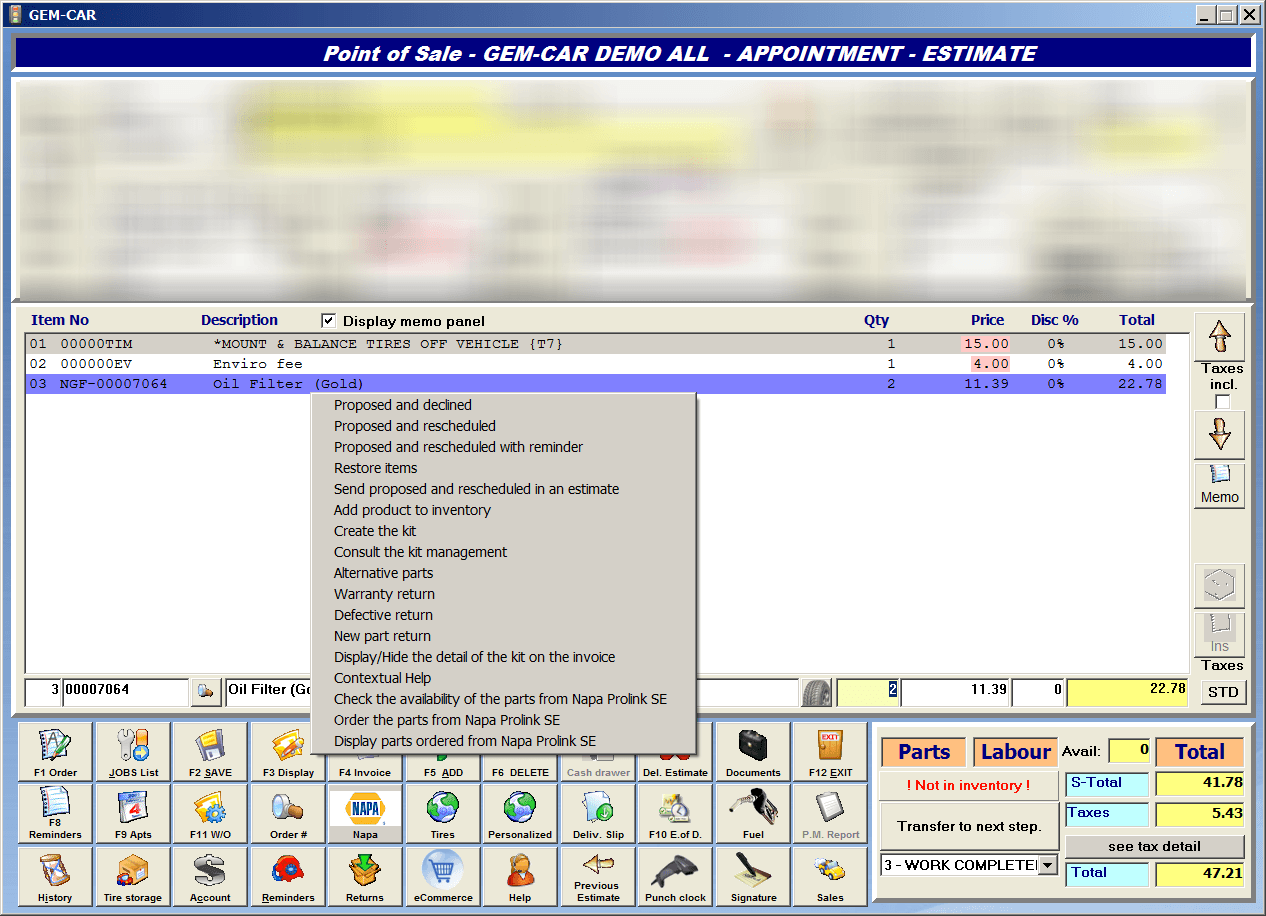
Note: Only parts imported from ProlinkSE can be purchased later by using the fast purchase option with right-click.
- If the customer adds the product # because he knows it by heart and sends the order, the item won't be ordered.
- If the customer selects multiple items and some of them weren't imported from the integration, only the parts imported from the integration will be sent.

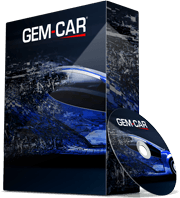 Click here to ask for a free demo
Click here to ask for a free demo