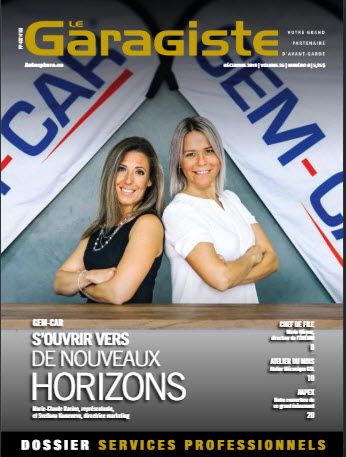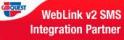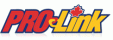Make sure to have installed the printer drivers from the CD or the internet and printed a test page.
Assign the label printer in GEM-CAR
From the main menu, go to Configuration > Local Configuration:
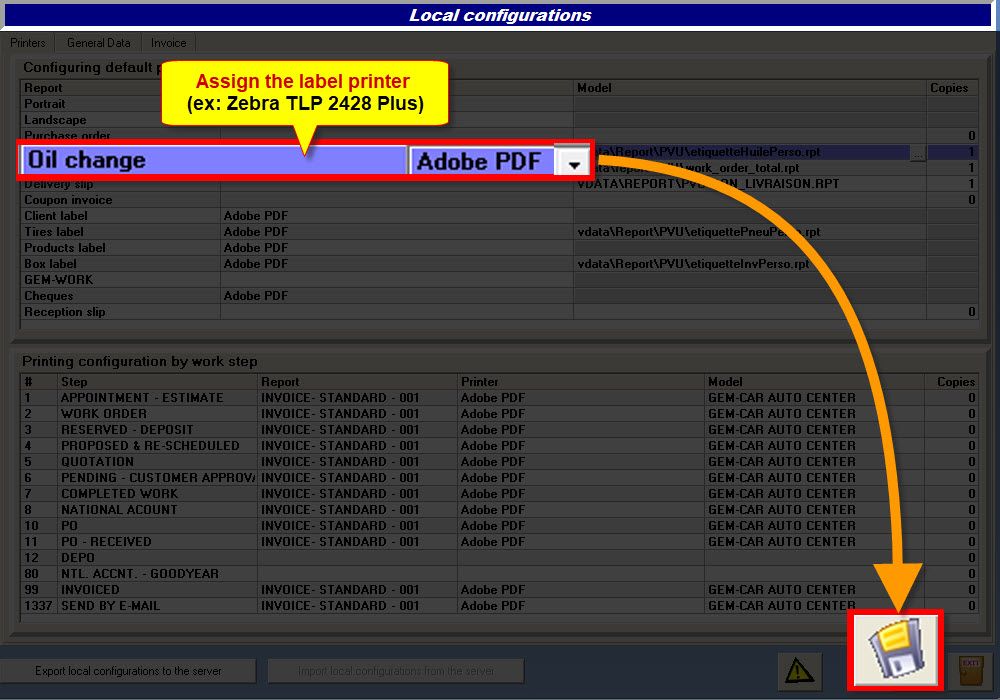
- In the top section, go to line "Oil change", assign the label printer (e.g.: Zebra TLP 2428 Plus),
- Click the disk {fa-save} to save.
Print your oil change labels
You can print oil change labels from 2 different windows. In both cases, you simply need to click the little white label next to the odometer/Mileage value:
From the Point of Sale
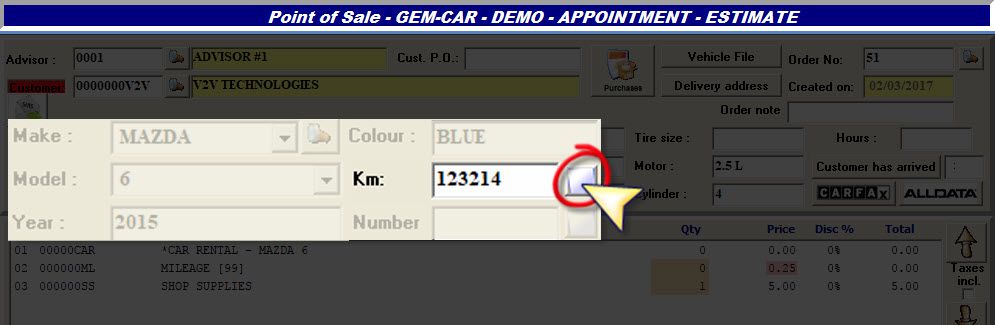
From the Punch
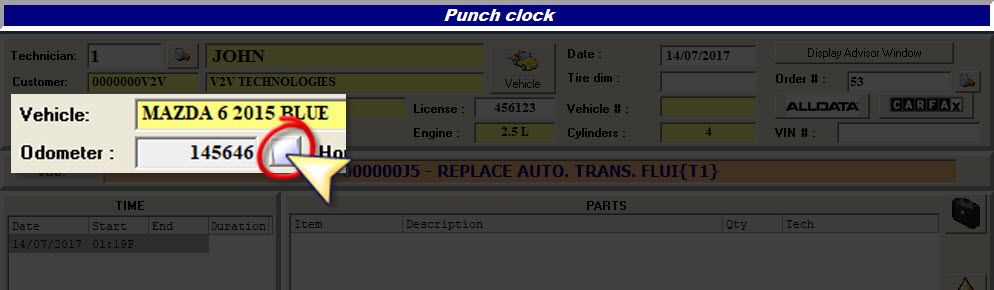
After clicking that little white label follow the next steps:
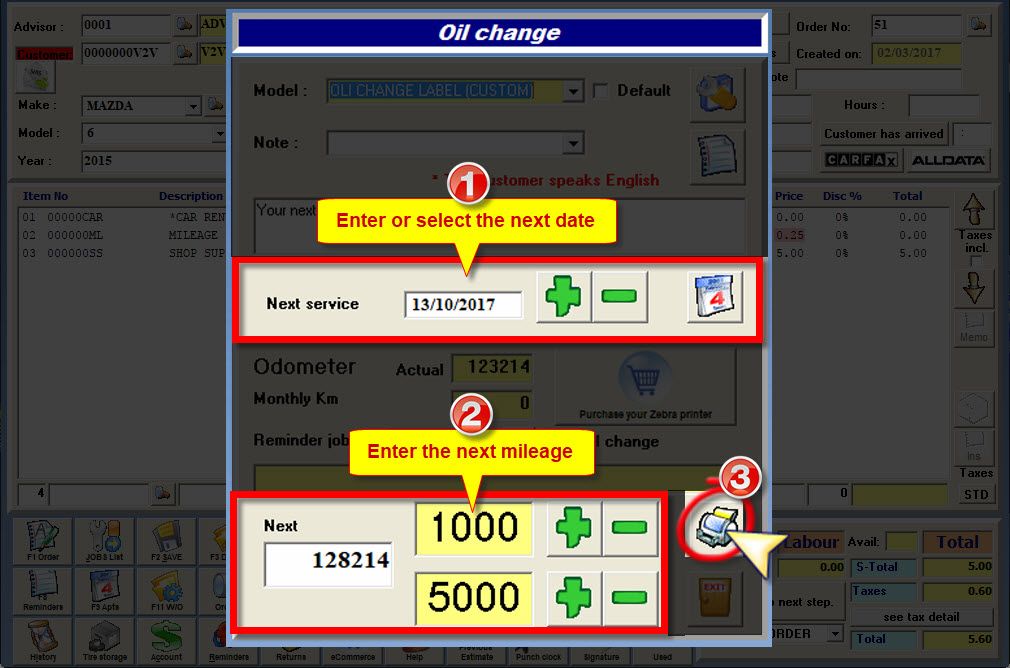
- Enter the next date, manually or by using the {fa-plus}, {fa-minus } or calendar icon,
- By default, GEM-CAR sets the next date 3 months ahead,
- Enter the next mileage, manually or by using the {fa-plus} or {fa-minus } icons to adjust it by +/-1000 or +/-5000,
- By default, GEM-CAR adds 5000 for the next mileage.
- Click the printer {fa-print} to print the label.


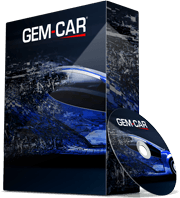 Click here to ask for a free demo
Click here to ask for a free demo