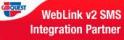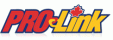- Preview a report on the screen,
- Click on the small envelope icon in the top left corner,
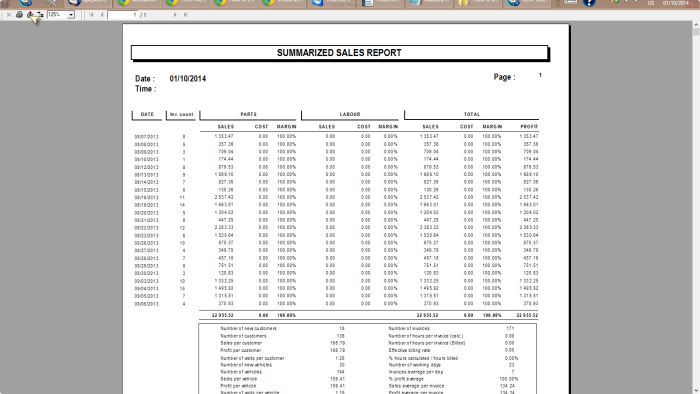
- Select the format to export,
- Ex Data Only
- Click on the “OK” button,
- Print.
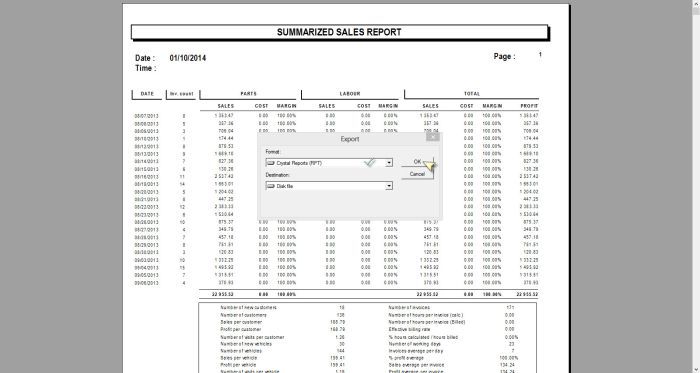
GEM-CAR Report are built in Crystal report... Here is issue that you might have
Common issue : Crystal Report when exported to MS-Excel (Data Only) the columns of the Excel file spread to multiple columns.
Environment
- Microsoft Excel 2003 Service Pack 2, Microsoft Excel 2007
Reproduce the issue: follow the steps
- Open the Crystal Report in “CR Designer”,
- Click on File -> Export -> Export report,
- Select Microsoft Excel –Data Only(XLS),
- Click on "Ok",
- Click on Options,
- Select “Details” in the Drop Down box,
- Check the options Maintain relative object position and Maintain column alignment,
- Click on OK,
- Save the excel file on the machine(Disk),
- View the Excel file,
- The exported file shows that the second column from left Matt Cont is not spread over to the adjoining columns.
Resolution
- Click on the “Export” button,
- Select “Excel data Only” format from the drop down list,
- In the Excel Format options, uncheck "Simplify page headers",
- Select other options if necessary,
- Once this is done, check the exported excel file. Now there should be no missing header columns,
- If "Simplify page headers" is checked, the page header is being “read only” once and does not show the values on the second line causing the issue to appear.
Keywords
Formatting Excel lost, crystal report export excel, excel data only, multiple columns, Crystal Reports problem Excel.