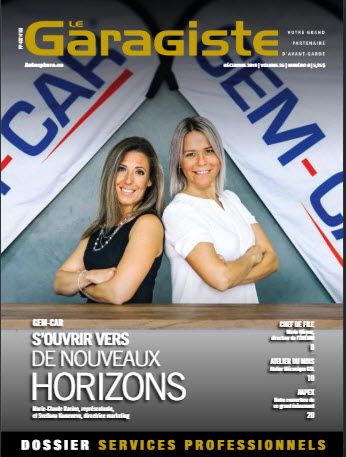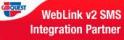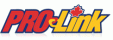You have received your suppliers' invoice for a specific part and the part's code comes already using a line code to distinguish the different groups of products (ie. NSF for oil filters from Napa):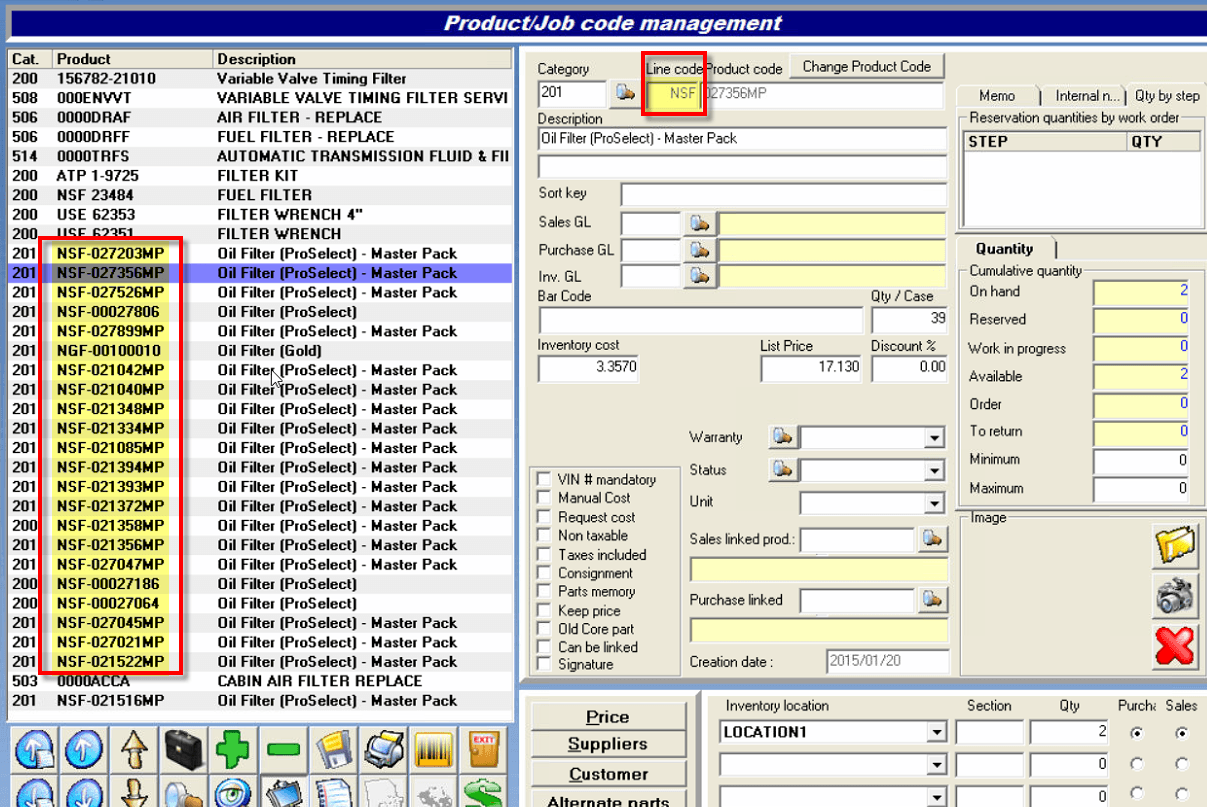
In the main menu of GEM-CAR, click on the POS
- Select an estimate.
- Add the product code and click on the upwards arrow.
- Enter the line code and click on “Enter” to continue the operation.
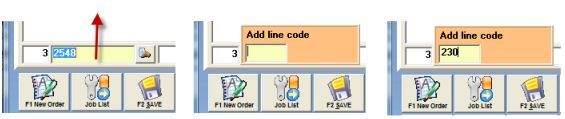


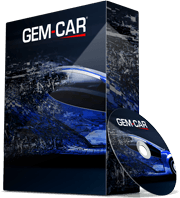 Click here to ask for a free demo
Click here to ask for a free demo