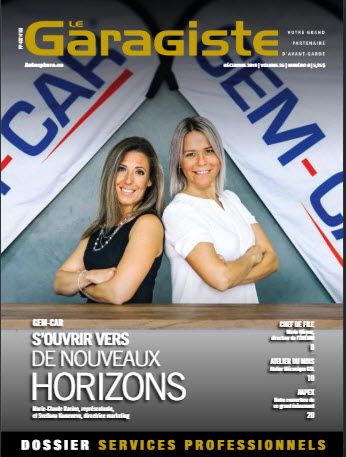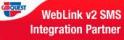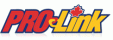The Punch window report shows detailed information about the internal work:
- Start time
- End time
- Job description
- Internal work notes
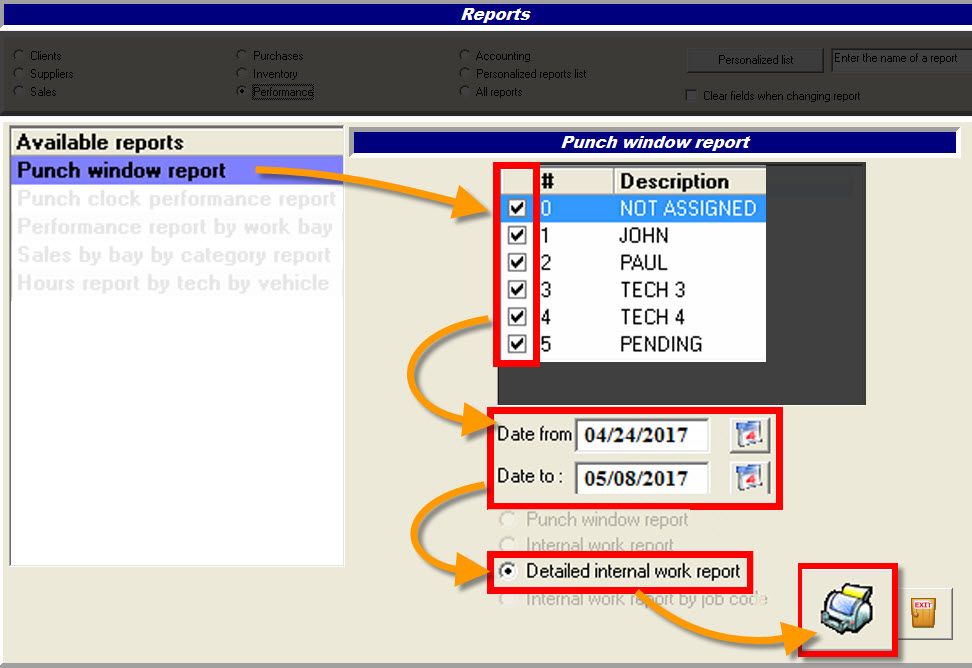
To configure an internal job:
From the main menu, go to "Reports > Performance",
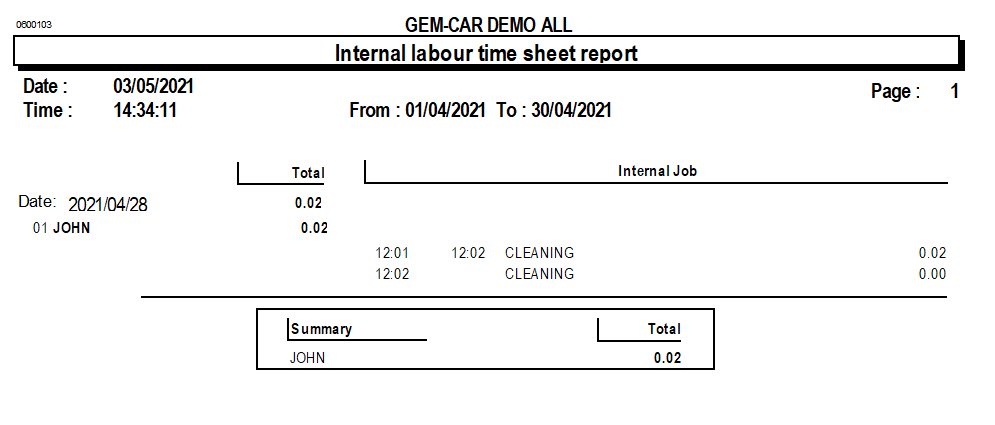
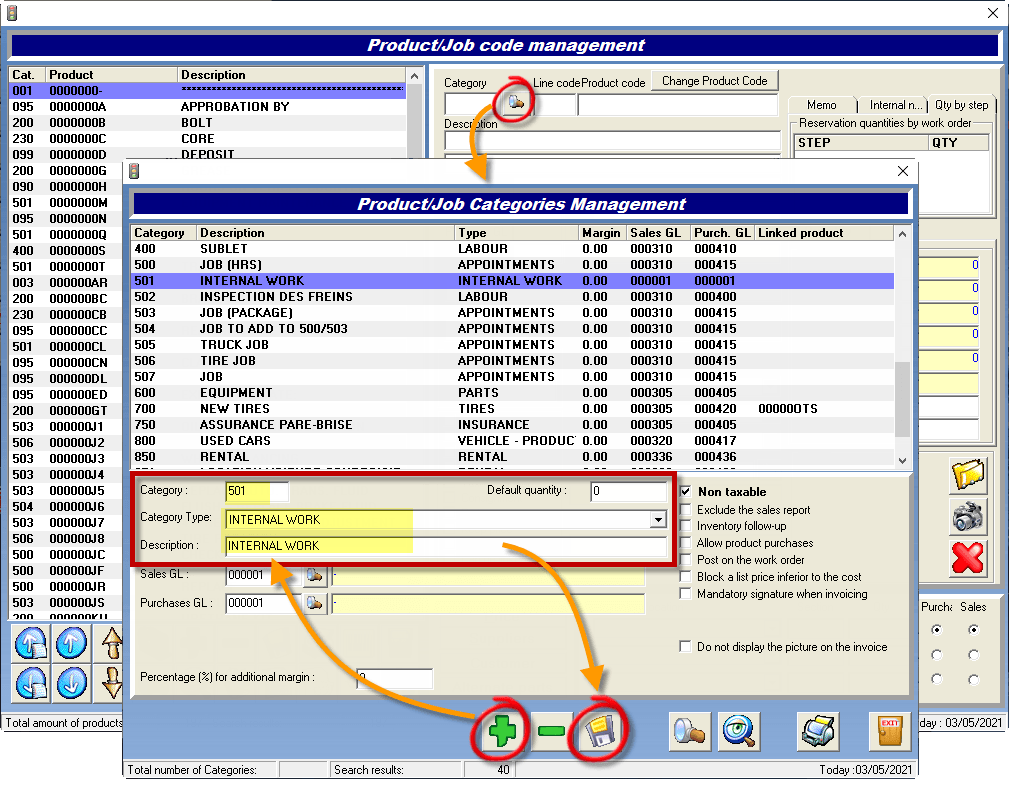
How a technician can check in on an internal job?
- From the PoS go to the Punch Clock
- Select a technician in the spying glass at the top left corner,
- Click on the icon "Jobs",
- Double-click on the internal job you want to clock in on,
- That's it, you've checked in.
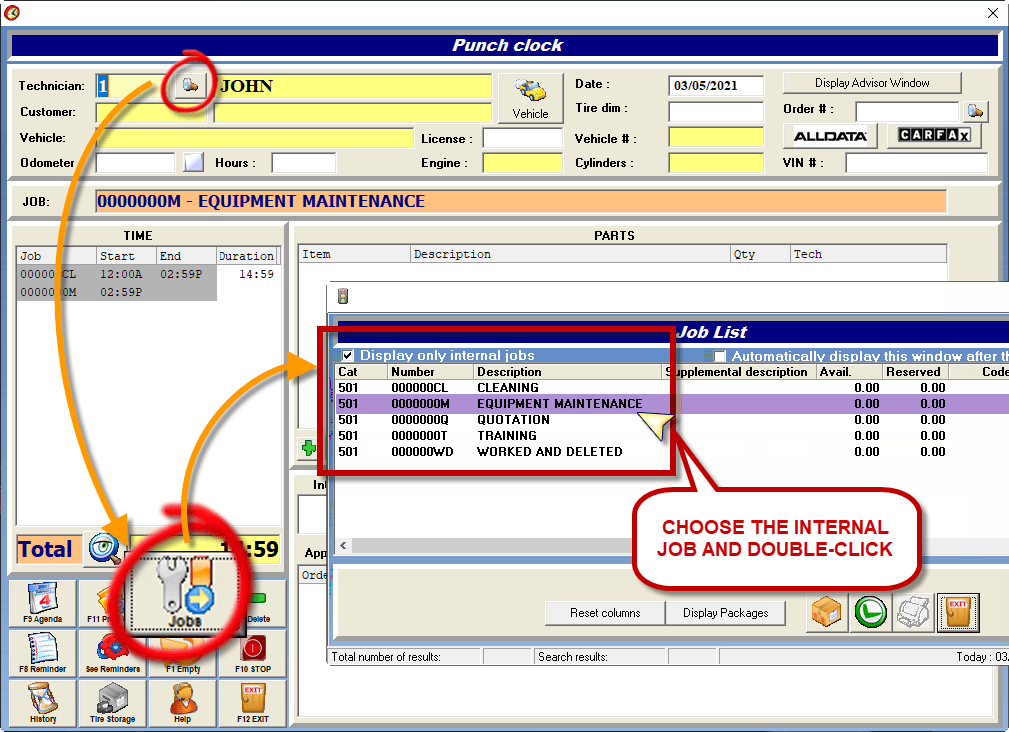


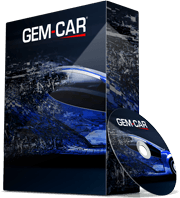 Click here to ask for a free demo
Click here to ask for a free demo