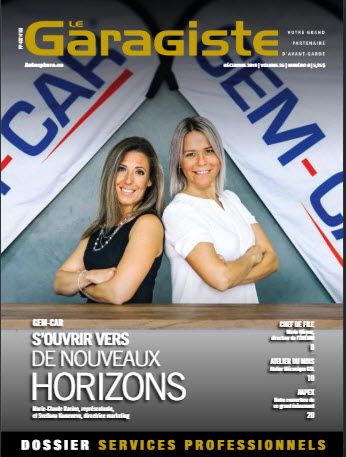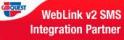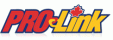From the Main Menu, go to [Configuration] > [Security]:
- Click on the spy glass (top-right) to open the «Maintenance of Users»,

- Click on the spy glass (bottom-right) near the «Advisor : » to open the «Advisor Maintenance» window,

- Here is the list of your possible vendors in GEM-CAR. If someone is not in this list, you will not be able to set it as a vendor.
- To modify an existing advisor, select it, make the changes and click the disk to save.
To add another advisor to the list:
- (1) Click the plus «+» sign,
- (2) Enter a Number, Name, Telephone,
- (3) Click the disk to save,
- (4) Click the door to exit.

Open a customer's file, from the [Customer Management] or the Point of Sale:

- Go to the tab «Additional Information»,
- At the bottom-left, go to «Vendor No, :»,
- Click on the arrow to select a vendor from the list for this customer,
- Enter a «Commission %»,
- Click the spy glass to save.
Note: When setting a vendor for a customer, the commission will be also applied to past invoices.

From the Main Menu, go to [Reports] > [Sales]:

- Select an Advisor,
- Enter a period (Date from / Date to),
- Enter a «Commision %»,
- Choose «With taxes» or «Without taxes»,
- Click the printer to display it on the screen,
Note: You can click the small printer (top-right) to print it.










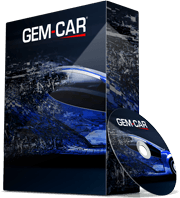 Click here to ask for a free demo
Click here to ask for a free demo