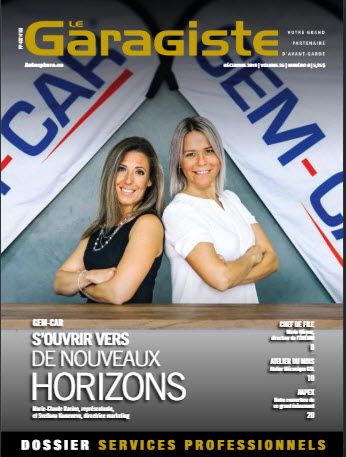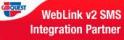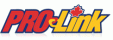Since the system allows users to create 999 categories with personalized descriptions, it is essential that the system is able to recognize if an item is a part, labour or any other code that requires a special action.
It is for this reason that a category-type field was introduced whose content cannot be modified by the user. Note that it is only used for software validation purposes.
What are the types of categories and what are they used for?
Part:
Inventory item that will be handled as a part: applicable price matrix, the price will be displayed in the “PARTS” column on estimates and invoices.
Appointment:
Job that will be entered in BOLD on the invoice and that will be detailed in the “SERVICE” column on the invoice. Note that by selecting a category-type item in the Point of Sale, the user can make an appointment and print out a work order. It is possible to configure it via the option in the “General Configurations” menu, an option that will display the sub-total of each job on the estimate and invoice.
Labour:
Inventory item that will be handled as labour: applicable price matrix, the price will be displayed in the “SERVICE” column on estimates and invoices.
Here is a visual example of an estimate:
Tires:
Inventory item that will be handled as a part: applicable price matrix, the price will be displayed in the “PARTS” column on estimates and invoices. It is also possible to automatically link a product that is linked to a new item in this category. E.g.: RI specifically for the duty. Finally, this type of category also has an additional tab to enter the make, model, size, as well as other information about the tire.
Estimate/invoice example
Example of the difference in the inventory window for a tire-type item.
Tire Storage:
Can show the tire storage window and print out labels at the Point of sale. The information saved will also appear on the estimate and invoice. You can configure several storage products with different rates at the same time.
Receivables:
On input of an item in this category at the Point of sale, a window will appear that allows the user to indicate how a receivable was paid. For example, by entering “CR” in the Point of sale.
Used car:
This type of category enables having vehicles in stock.
Gas / fuel:
Enables entering the detailed fuel taxes on the invoice. This type also enables entering a total of an item sold and the system will calculate the quantity.
Notes:
Enables entering a note-type item that will always be without a SELLING PRICE.


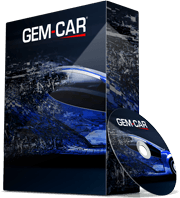 Click here to ask for a free demo
Click here to ask for a free demo