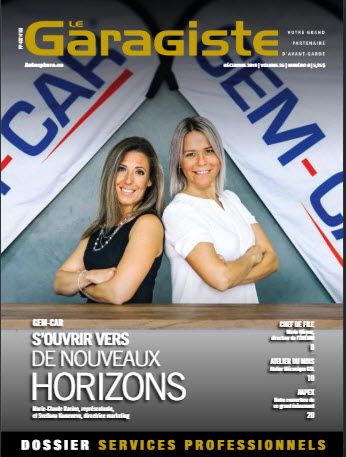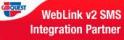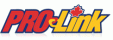Warning:
- The Worldpac (SpeedDIAL) software must be already installed, updated and working (on every station that will use it). Click here to access the download page
- GEM-CAR will simply run it from the Point of Sale
- Additional configuration will be required in the SpeedDIAL to transfer the parts in GEM-CAR and finalize the purchase in SpeedDIAL
To be done in GEM-CAR
From the main menu. go to Configuration > General information:
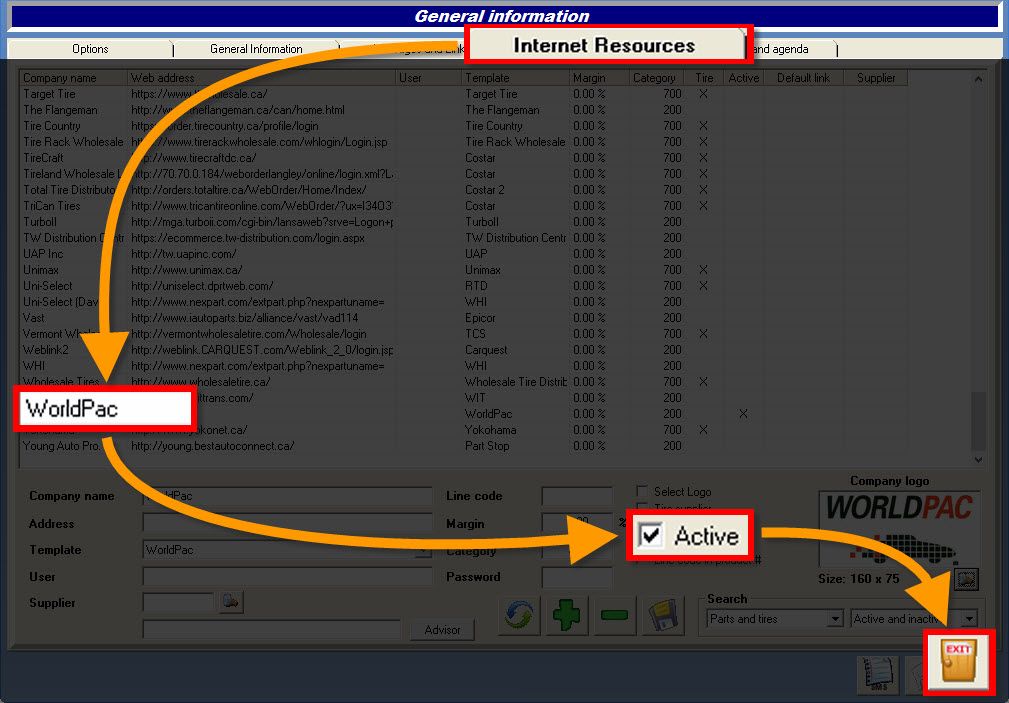
- Go to the "Internet Resources" tab,
- Scroll down the list and select "Worldpac",
- If the box {fa-check-square-o } "Active" is checked, move to the next section of this FAQ,
- Otherwise, contact the Support team at 1-844-909-9800 to activate it.
{fa-info-circle } Unlike the other Internet resources in the list, Worldpac doesn't need a User and Password in GEM-CAR.
From the main menu, go to Configuration > Local Configuration:
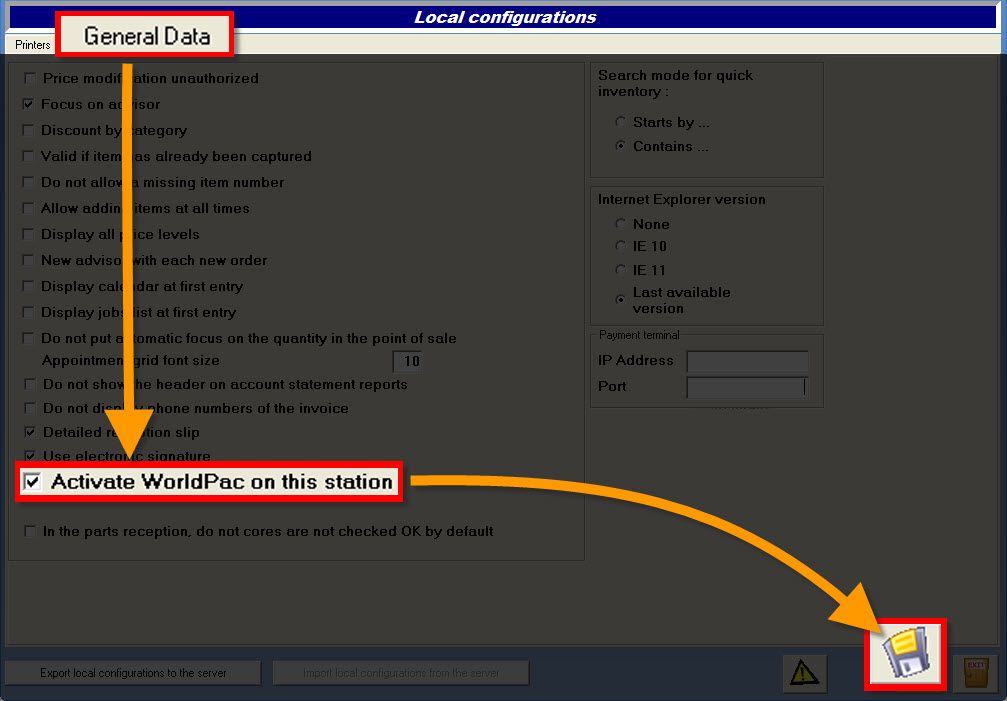
- Go to the "General Data" tab,
- At the bottom, check the box:
- {fa-check-square-o } Activate Worldpac on this station
- Click the disk {fa-save} to save.
{fa-warning } Since this is a local configuration, this option must be activated on all stations using Worldpac.
To be done in Worldpac (SpeedDIAL)
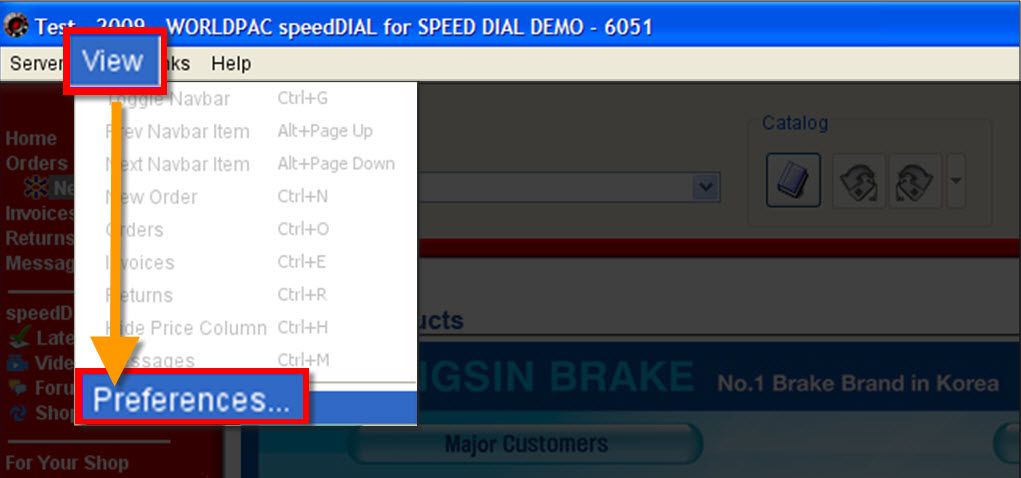
- From the menu bar, go to View > Preferences,
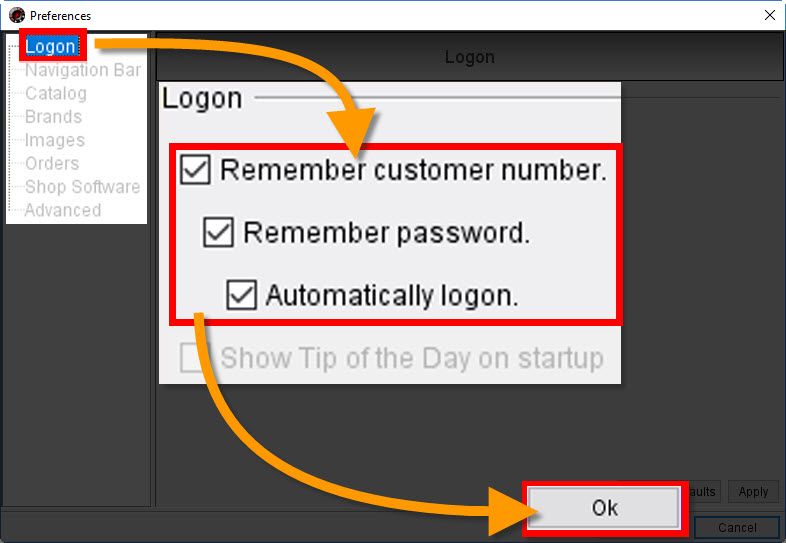
- On the left panel, click the "Logon" menu,
- Check the following boxes:
- {fa-check-square-o } Remember customer number.
- {fa-check-square-o } Remember password.
- {fa-check-square-o } Automatically logon.
- Click "Ok" to apply the changes and exit.
This configuration is required to:
- Make sure SpeedDIAL transfers the part(s) to GEM-CAR
- Complete the order within SpeedDIAL after transferring the part(s) to GEM-CAR.
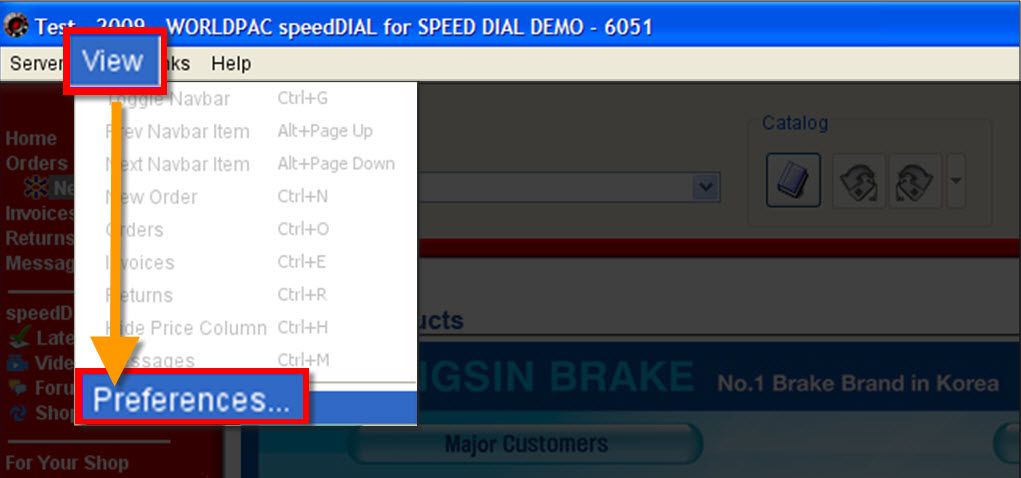
From the menu bar, go to View > Preferences:
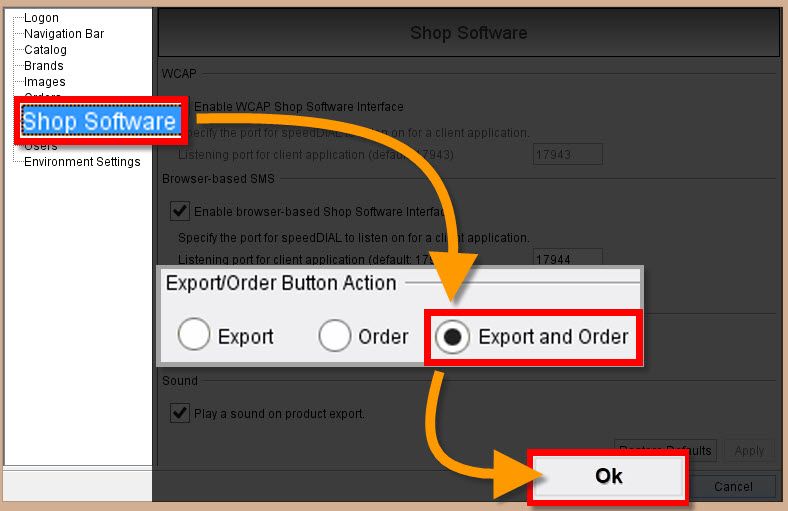
- On the left section, select "Shop Software",
- On the right section, check the option:
- {fa-dot-circle-o } Export and Order
- Click "Ok" to apply the changes and exit.
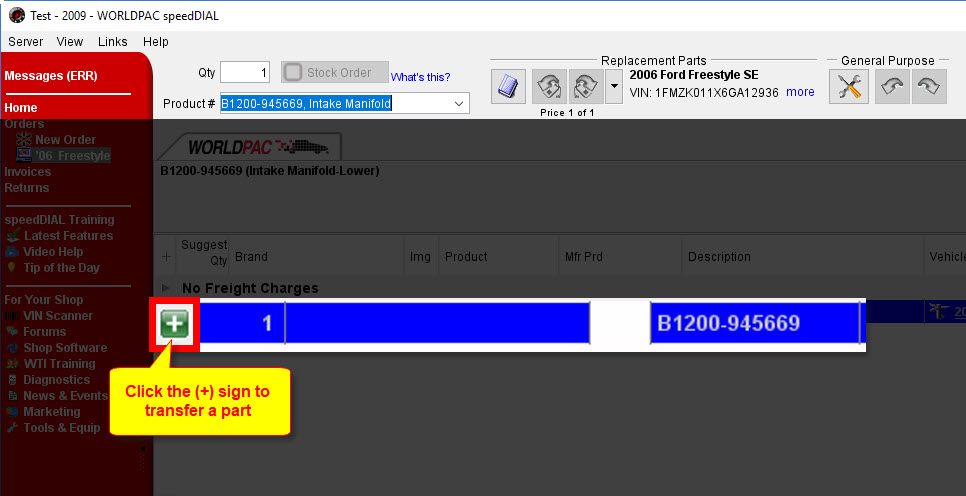
- Click the {fa-plus} to transfer the part to GEM-CAR.

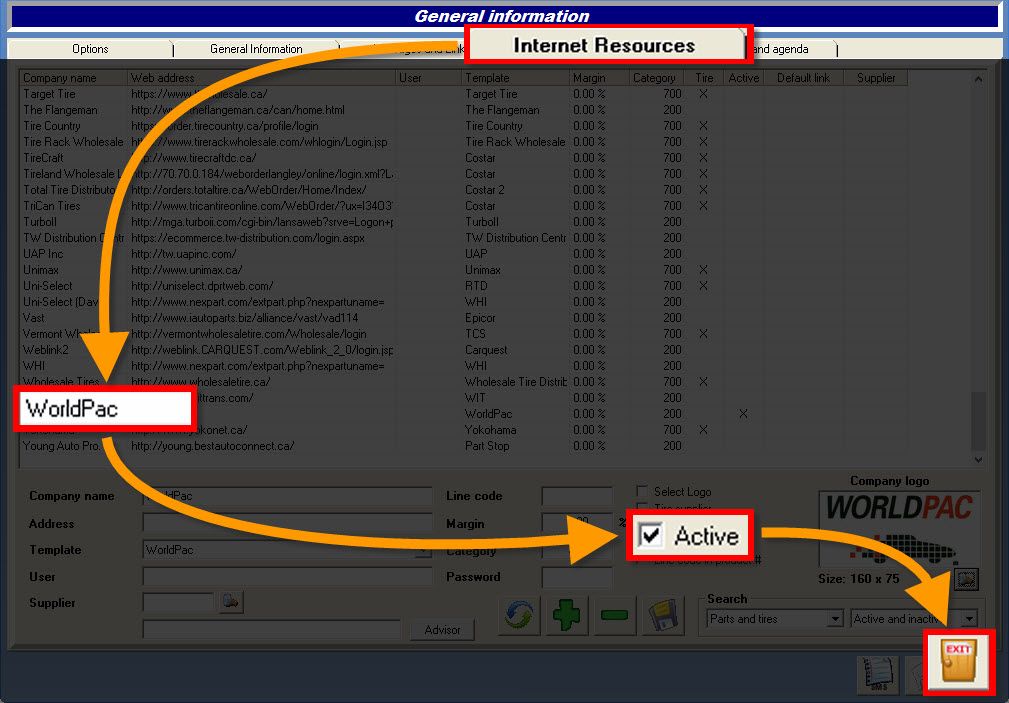
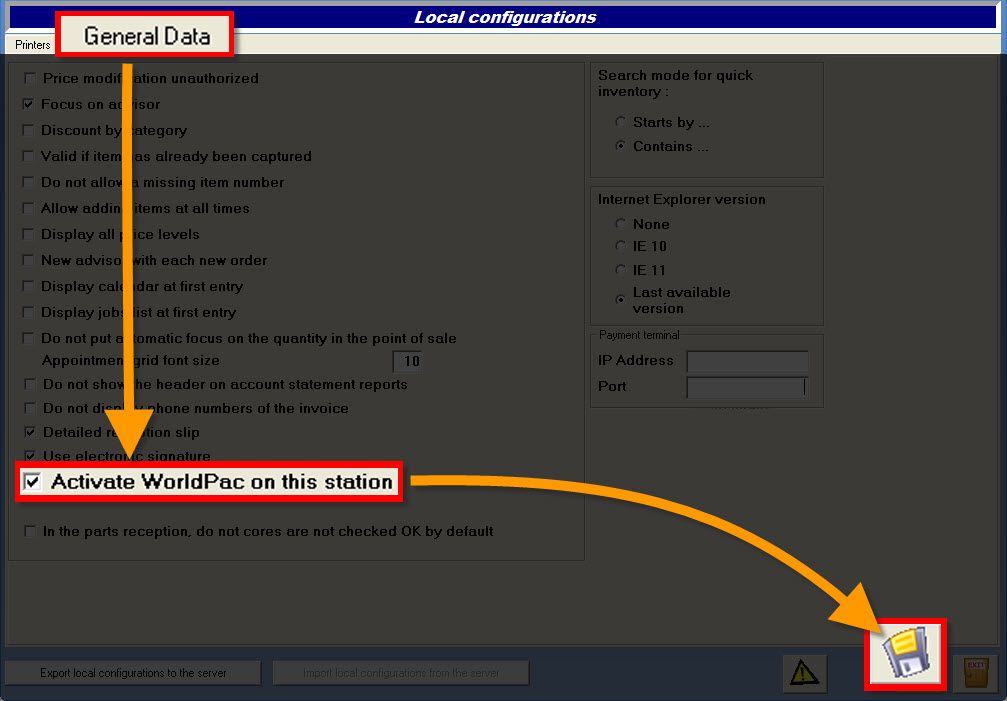
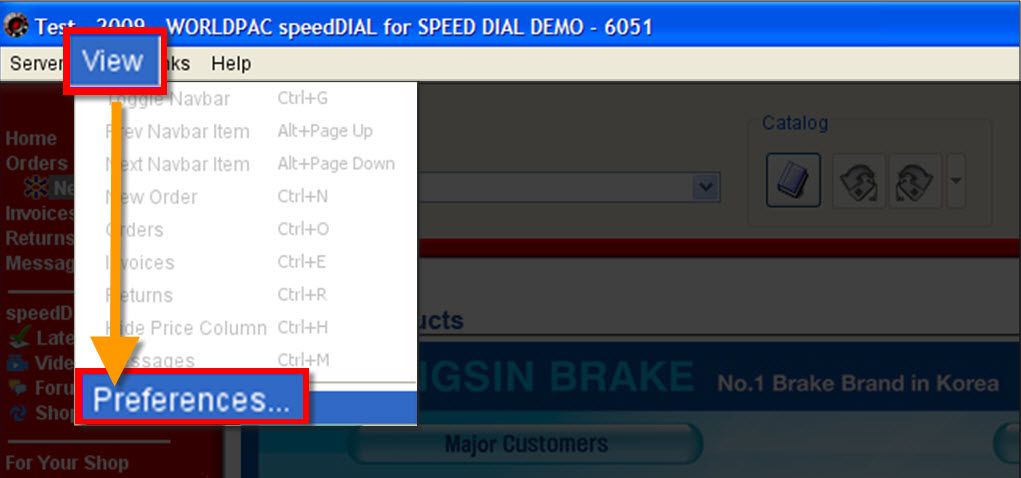
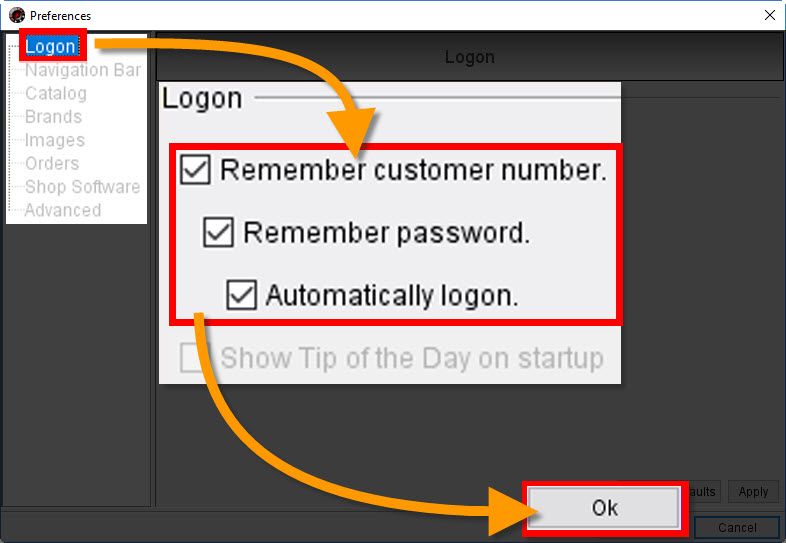
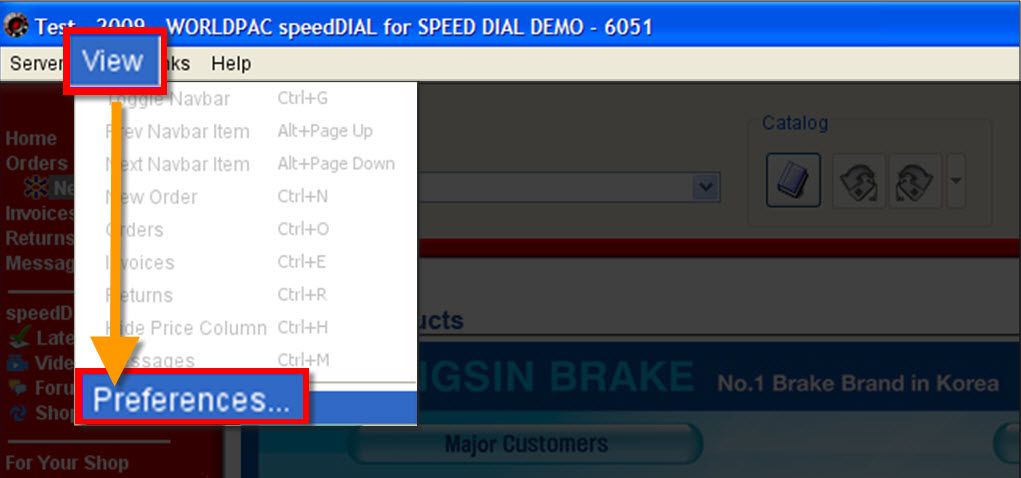
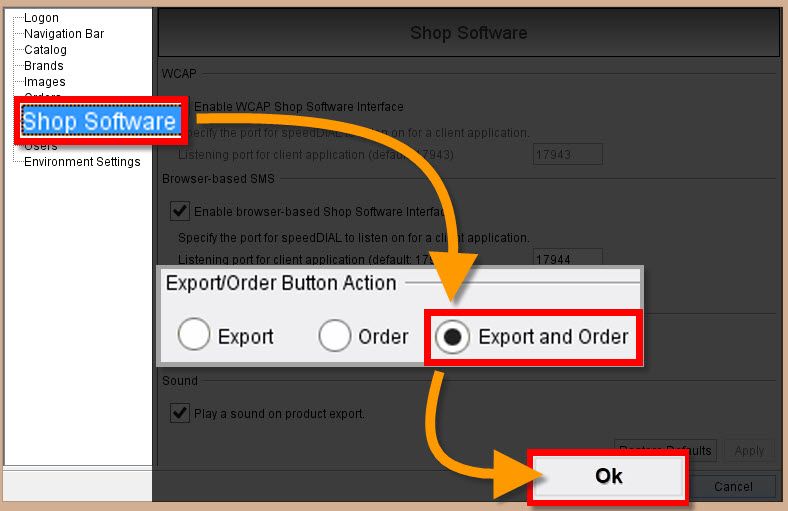
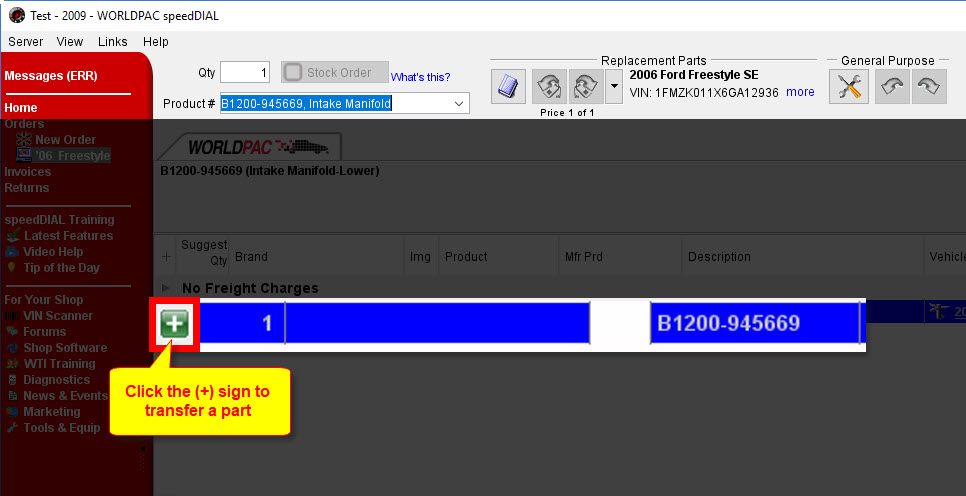


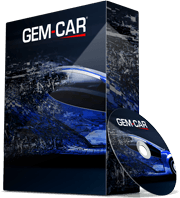 Click here to ask for a free demo
Click here to ask for a free demo