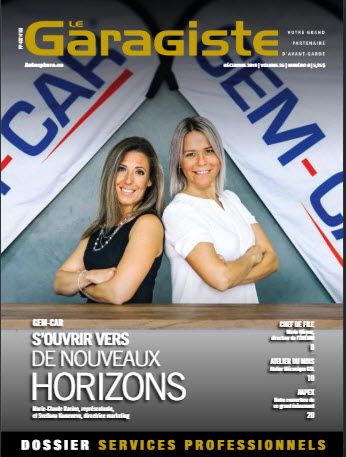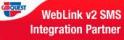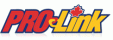Here is a trick to manually add items (ex: new vehicle models and makes, new countries in customer on customers file) to the editable drop-down lists in GEM-CAR.
Here are 2 examples:
1. Add more countries to customer's file
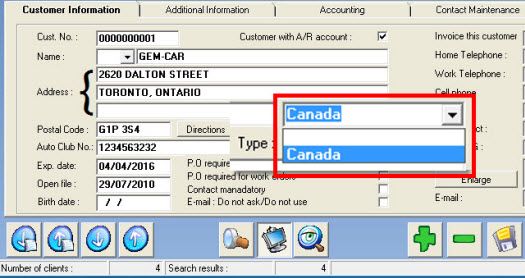
- Click on the field (ex: Country) and not the down arrow,
- You will notice that cursor changes from the pointing arrow to the text bracket, this indicates you that you can type in the field and manually add and item ex: a country),
- Type in the item to be added to the list (ex: Germany),
- Click on the disk to save,
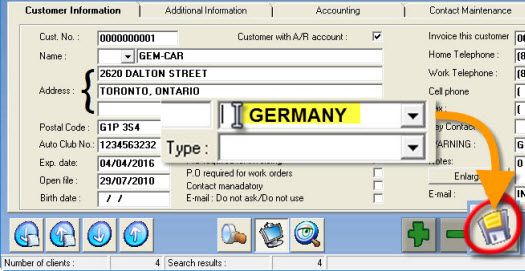
- Later when you go to the list, the new country will be added automatically.
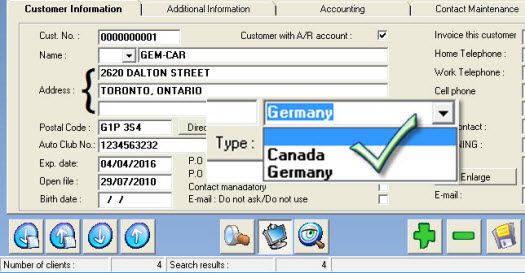
2. Add more makes and models to the vehicles
- In the Point of Sale, click on the Make or Model field,
- Type in the information and press Enter,
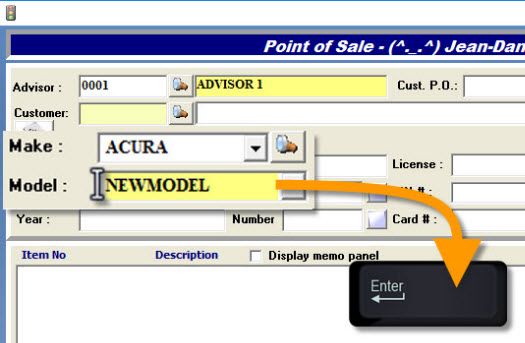
- Answer "Yes" to create and add a new vehicle model to the list.
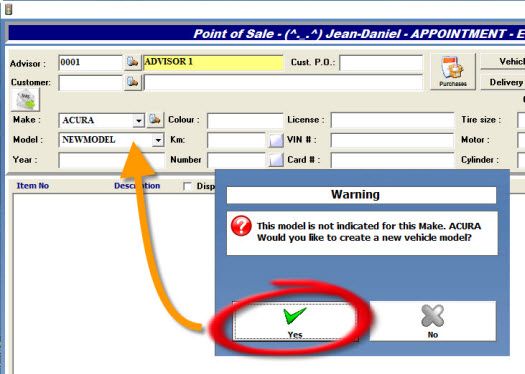
Note
To remove vehicle makes and models, see the FAQ > Vehicle Makes and Models Management
Note: Always double check your entries before saving because some drop-down lists in GEM-CAR do not yet allow editing. And you can only remove entrie(s) from the drop-down list as long as it is not being use by any customer or vehicule. (ex: if 3 customers use the country: Germany, Germany can only be deleted from the list after you've deleted it from the list on all 3 customers, and not by selecting another country for these customers.
Delete an entry in a drop-down list
- Select the item in the list,
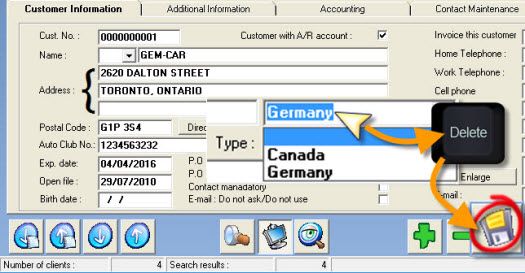
- Once it's highlited in the field, simply delete or edit it,
- Click on the disk to save the changes for the next time.
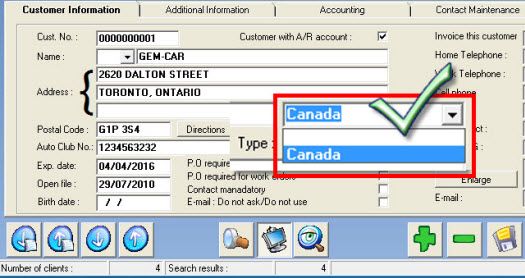


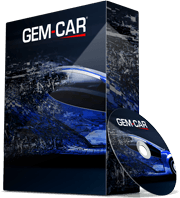 Click here to ask for a free demo
Click here to ask for a free demo