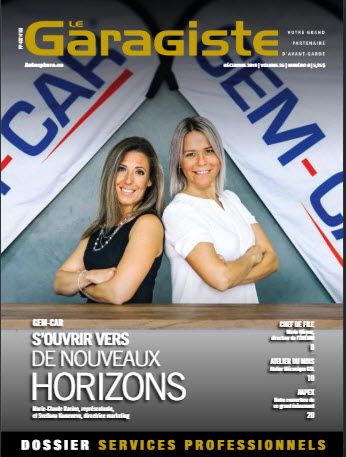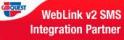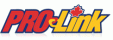Label model with barcode for inventory 1x3"
Here is a list of different barcode inventory label models you can use to identify your product. By Law, you need to show a price if the product is in a showroom or counter or tablet.| Report model |
Label display |
| Model 1 etiquette_inv_code_barreModele1.rpt |
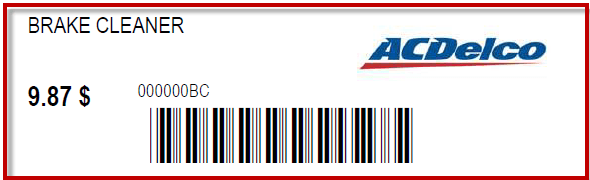 |
| Model 2 etiquette_inv_code_barreModele2.rpt |
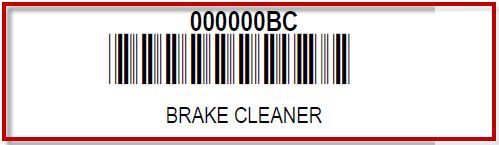 |
| Model 3 etiquette_inv_code_barreModele3.rpt |
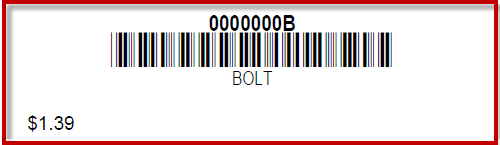 |
Label model with barcode for inventory 4x6"
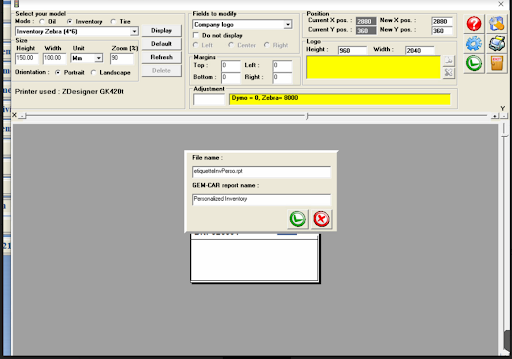
- OPTION 2 assigned a 4x6 report :
1. Go to Reports/Reports management,
2. Create a new report type inventory label, the report etiquette_inv_code_barre_4x6. rpt, shown in portrait with width 4, height 6 inches,
3. Go to local configuration and configure this report in the field next to "box label".
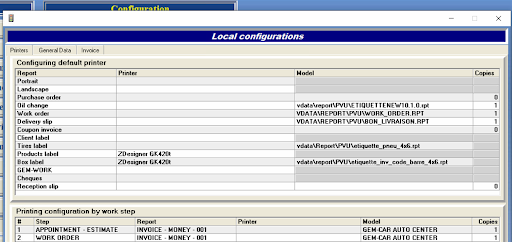
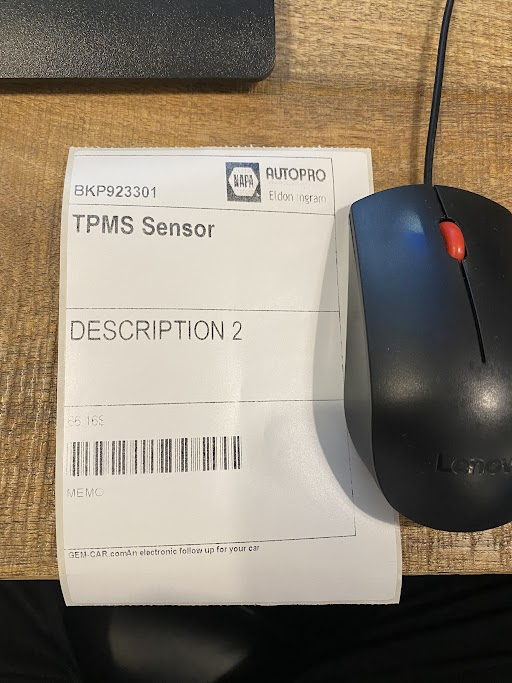
1. Go to configuration/Label model creation
2. Create a new personalized report for inventory 4*6 and save it
3. Configure this report in Local configuration next to the "Box label" field
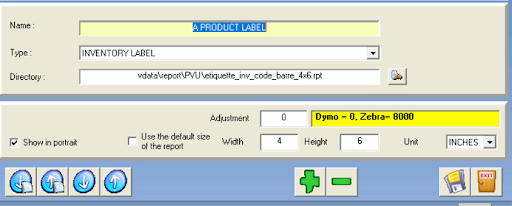
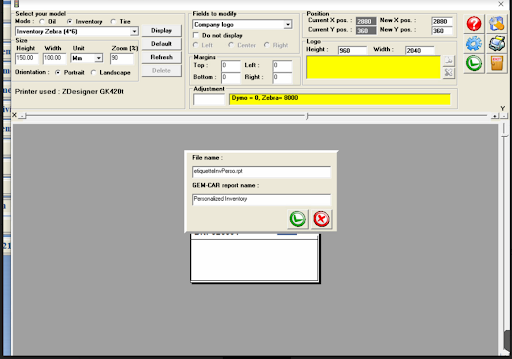
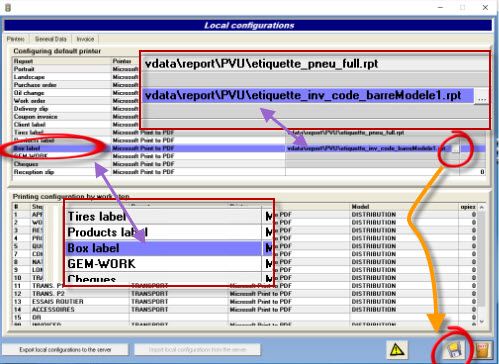
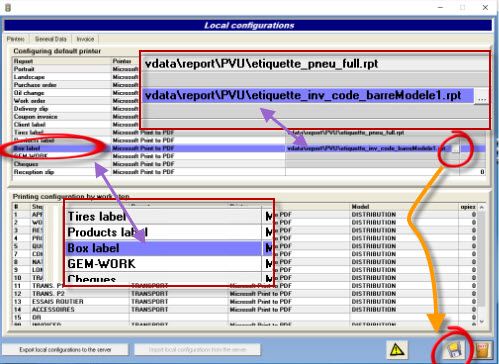
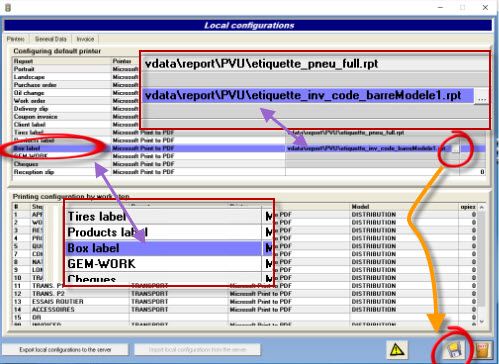
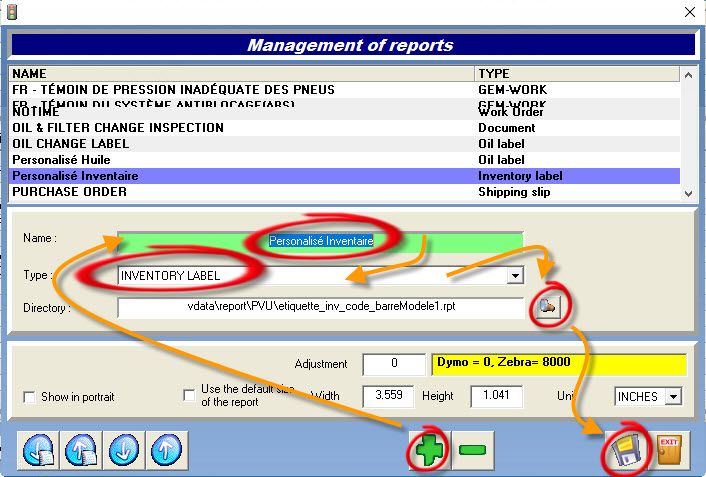
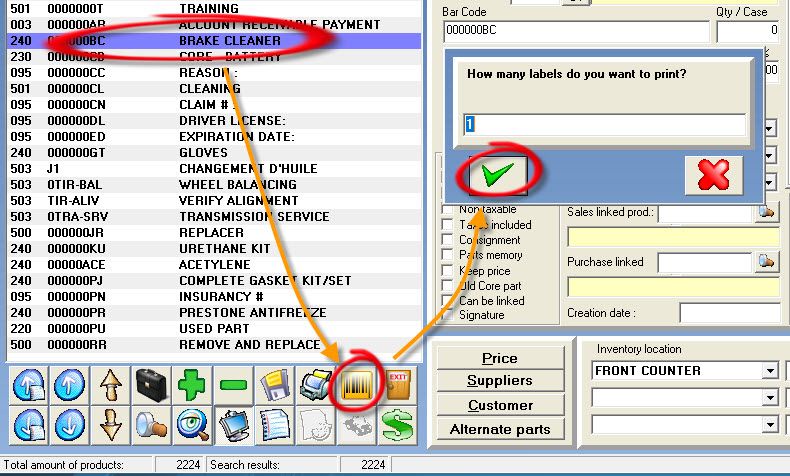
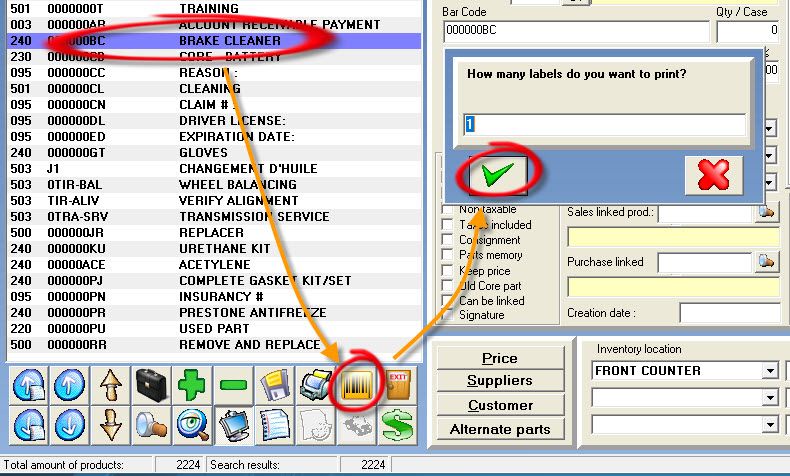
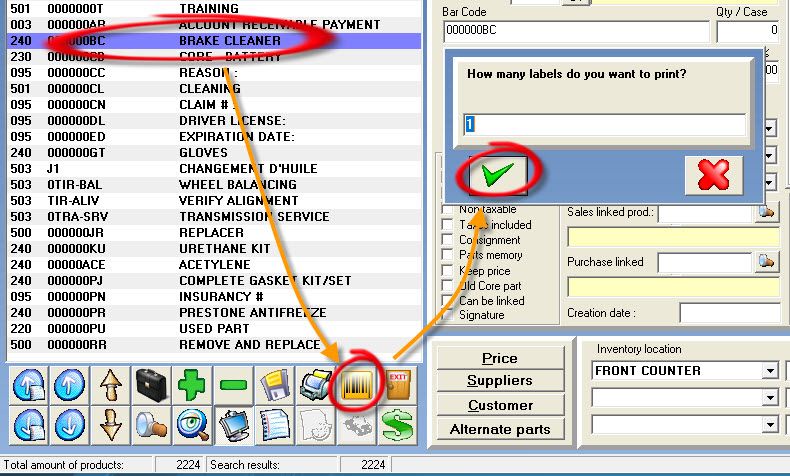


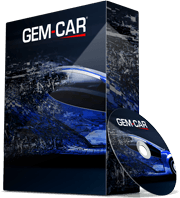 Click here to ask for a free demo
Click here to ask for a free demo