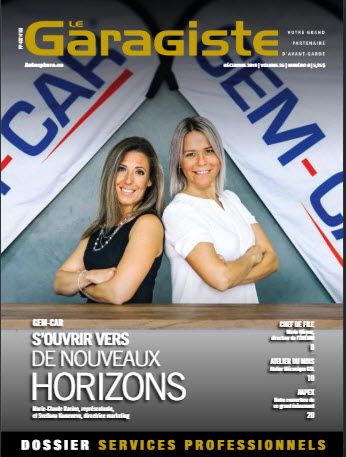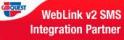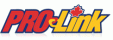How to set a default printer in Windows 10
Applies to: Windows 10
To choose a default printer, select the Start button and then Settings. Go to Devices > Printers & scanners >
select a printer > Manage.
Then select Set as default. If you have Let Windows manage my default printer selected, you'll need to deselect it before you can choose a default printer on your own.
To choose a default printer, select the Start button and then Settings. Go to Devices > Printers & scanners >
select a printer > Manage.
Then select Set as default. If you have Let Windows manage my default printer selected, you'll need to deselect it before you can choose a default printer on your own.
In Windows 10, your default can be the printer you last used. To turn on this mode, open Start and select Settings > Devices >
P
Select the checkbox beside Let Windows manage my default printer.
Return to the FAQ menu


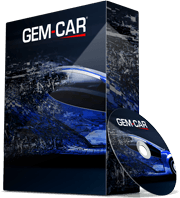 Click here to ask for a free demo
Click here to ask for a free demo