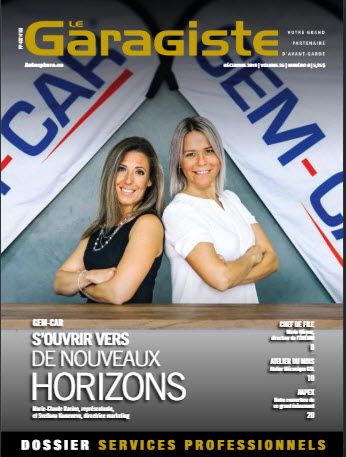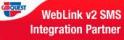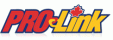In the case of Specific Duties, the item is linked to the category TIRES, so any new product created in this category will automatically be linked to the same Specific Duties without having to link the specific duty to the new product inside the same category.
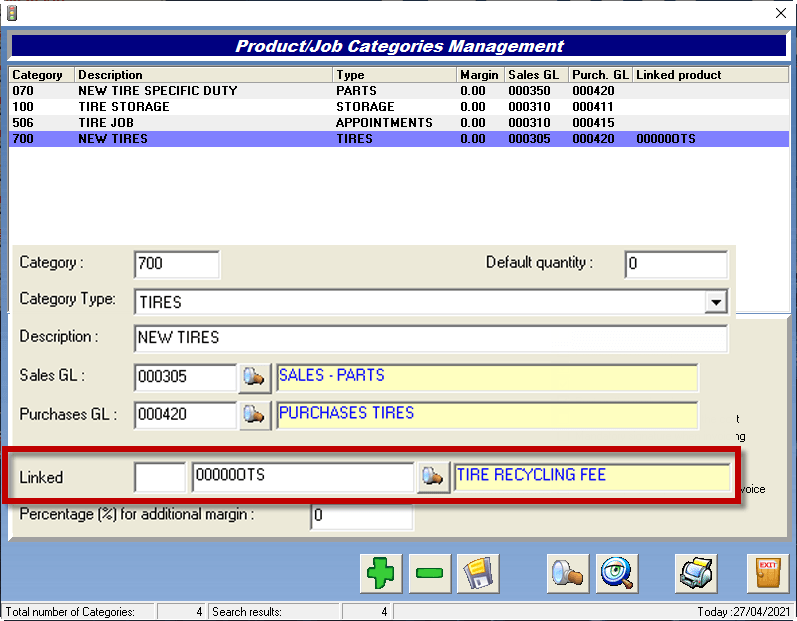
In other words, any item or product can be linked to another product. Please follow the next steps to do so.
Go to the Inventory window (from the Point of Sale or from the main menu):
- Select or create the product you would like to be linked,
- Check the “Can be linked” box (Ex: For the product "O" RING, check Can be linked),
- Click on the diskette to save.
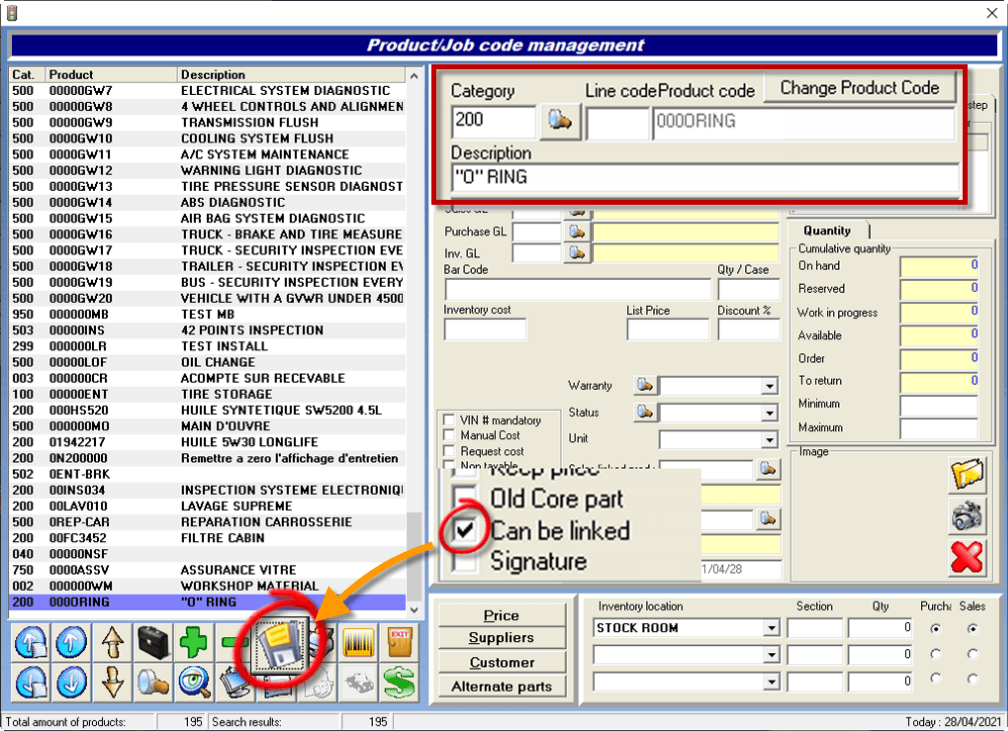
Go to the Inventory window, (from the Point of Sale or from the main menu):
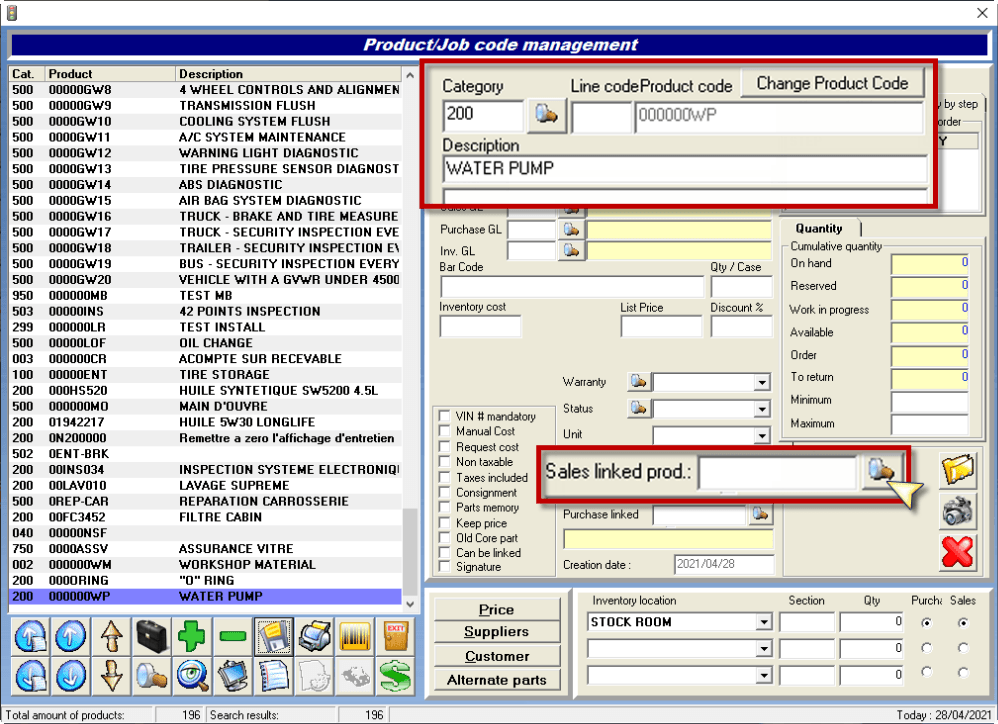
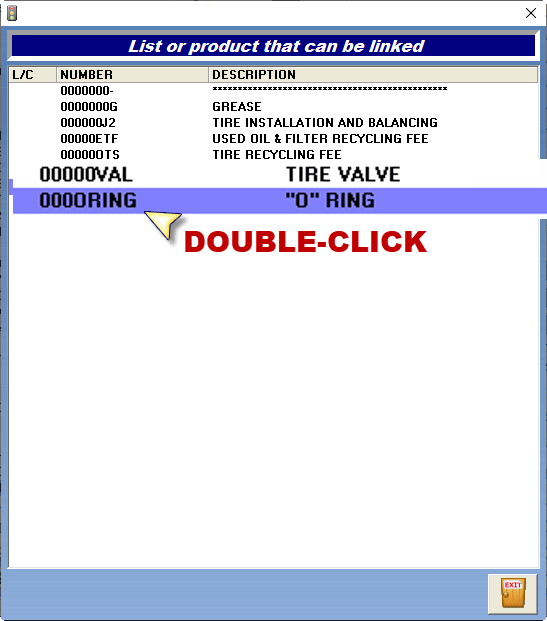
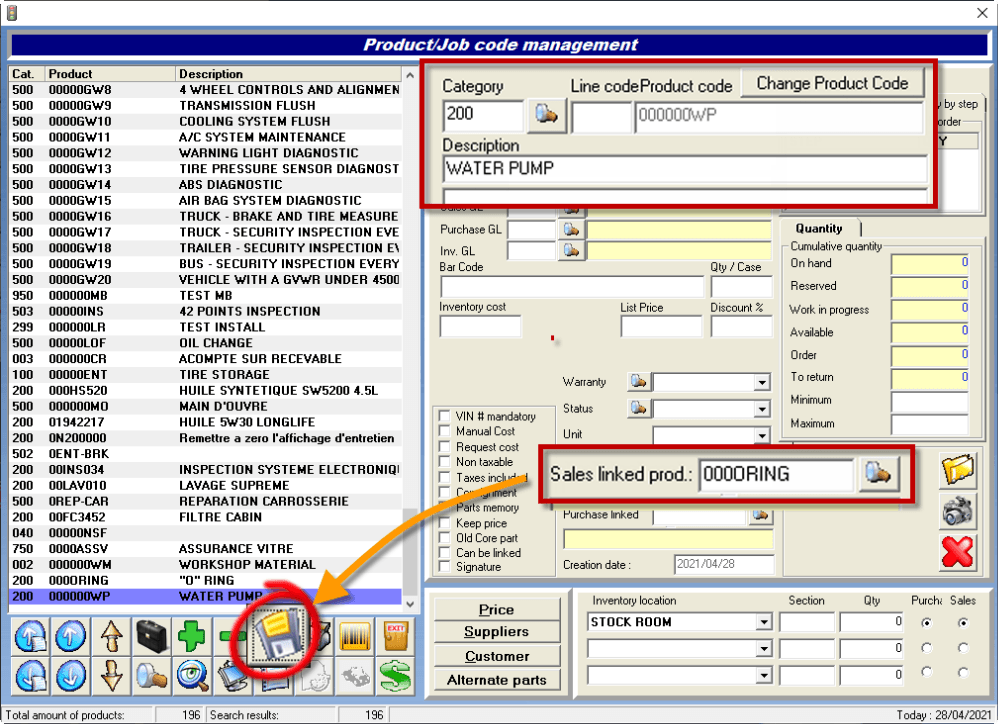
- Select or create a product to which you want to link a product (Ex: "WATER PUMP"),
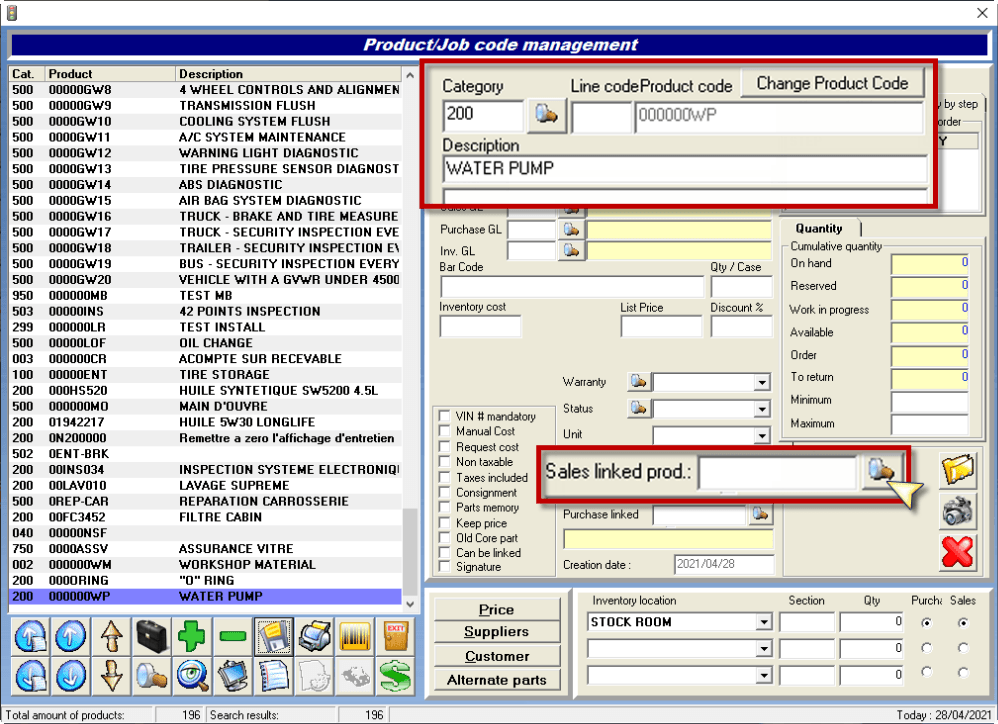
- Using the “Sales linked product” option: Enter the product code to link (if you know it) or click on the magnifying glass to open the complete list of products that can be linked
- Double-click on the product you want to link (Ex: "O" RING),
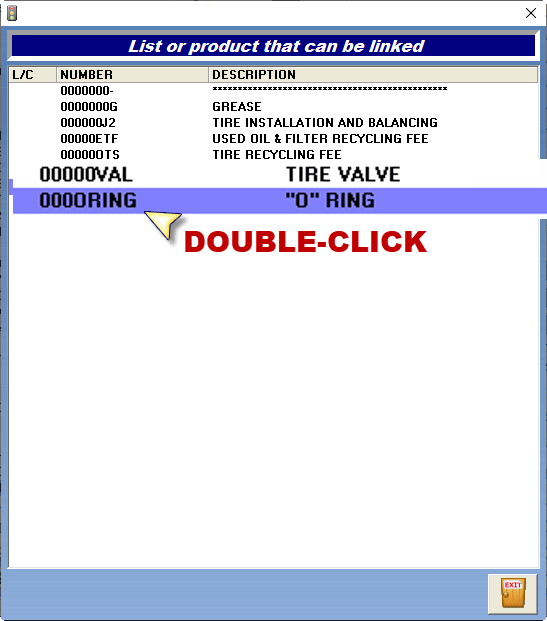
- Click on the diskette to save.
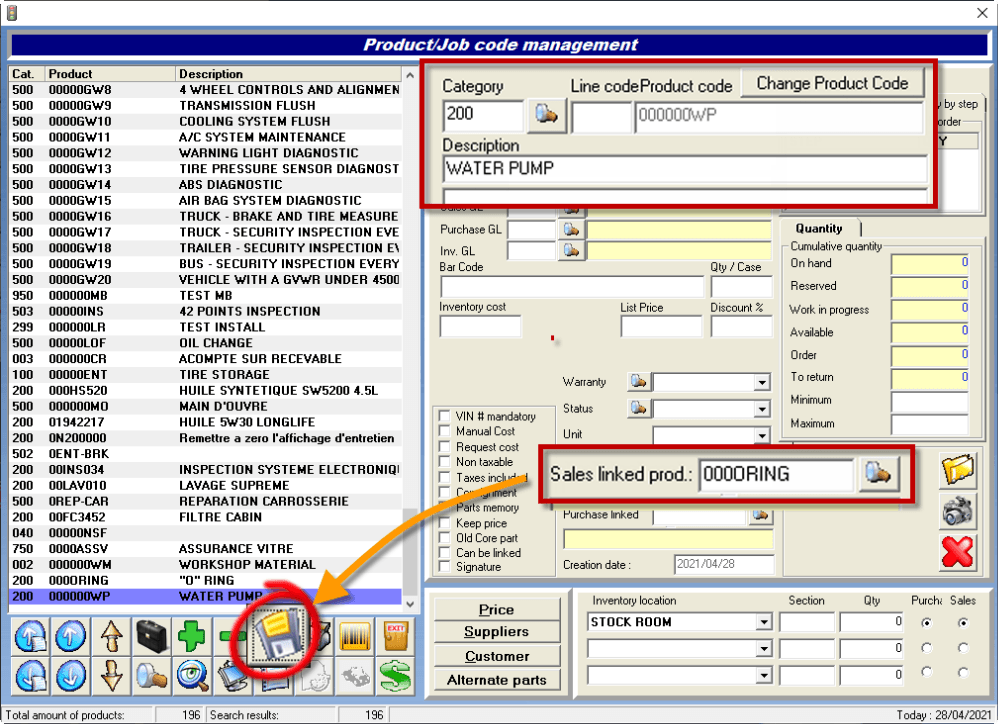
- Close the Point of Sale and reopen it again to refresh the changes
Go to the Point of Sale:
- Create or choose an estimate,
- Enter the product code for "WATER PUMP",
- Click on the diskette to save.
- If the previous steps have been performed correctly, the product "O" RING should be added automatically.
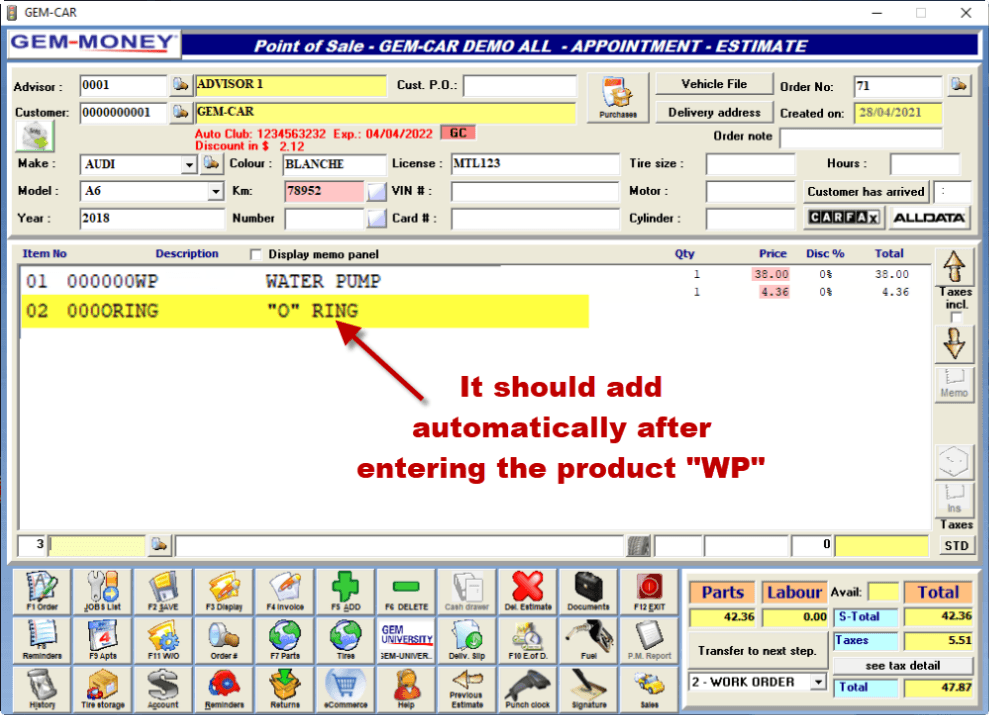


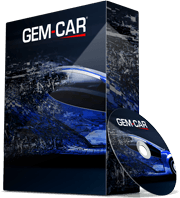 Click here to ask for a free demo
Click here to ask for a free demo