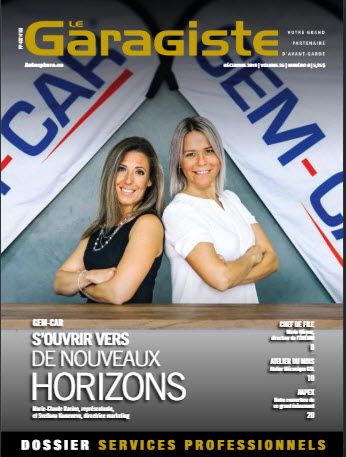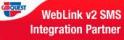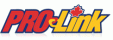For example, you can add a PDF file, an image, a plan, an Excel or a Word document?
Step 1: Create and save the specific document.
IMPORTANT: Document must be saved in the following path or location; C:\vdata\reports\pvu\
Step 2: Selecting the Document
- Go to "Reports" / "Report management"
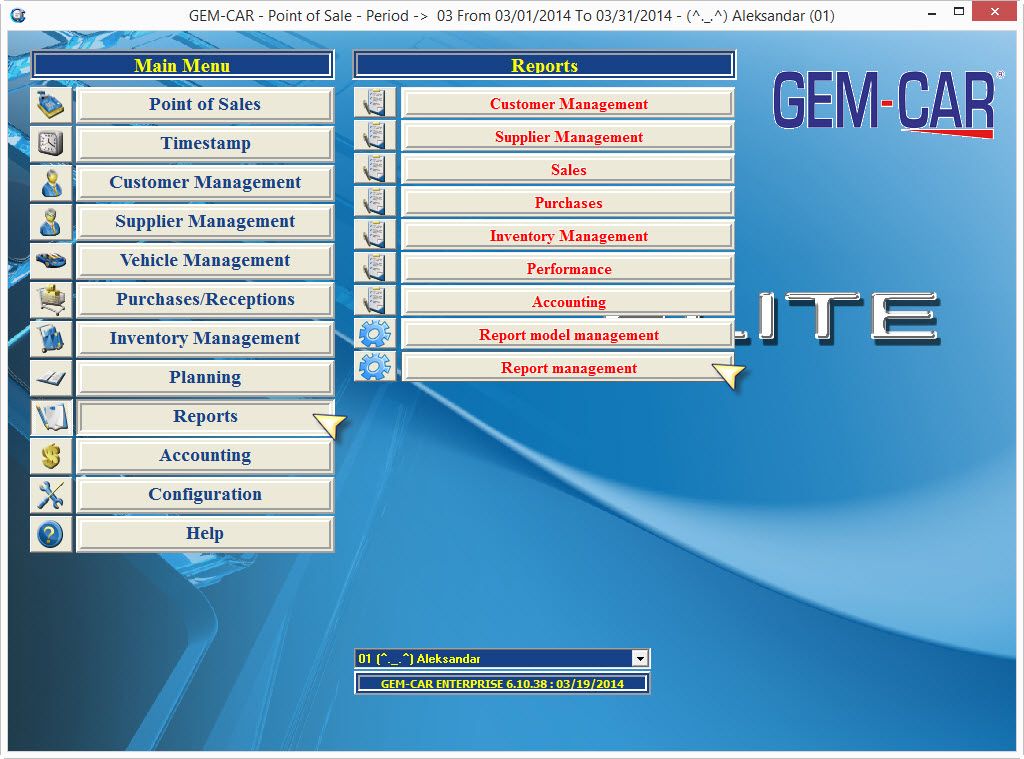
- Click on the "+" sign to create a new model
- Enter name
- Choose type "Document" (if you don't choose "Type" - Document you will only be able to use only ".rpt" files )
- Click on the spy-glass after the "Path" field and choose your document
- Double-click on it when it is located
- Click Save and Exit.
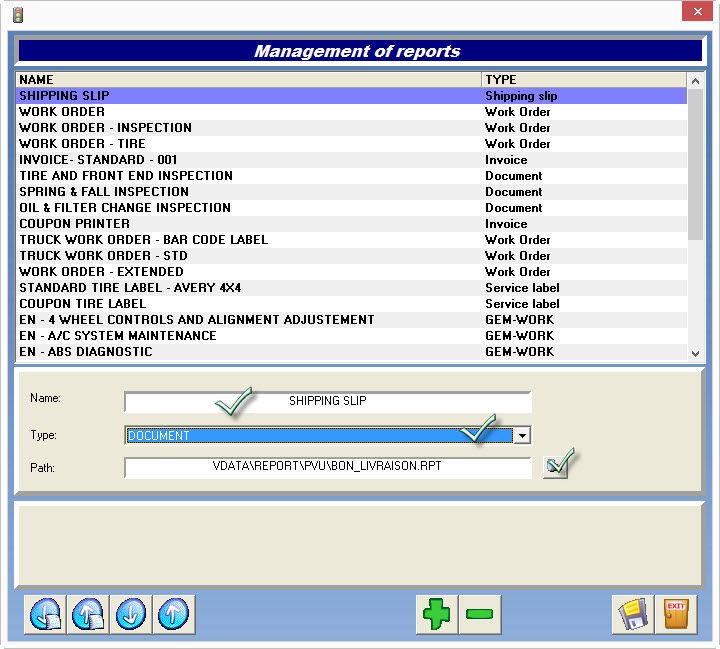
Step 3 : Linking the new document or report to a job code.
- Go to "Inventory management" / "Product/Job code management"
- Find the job to which you want to add a document,
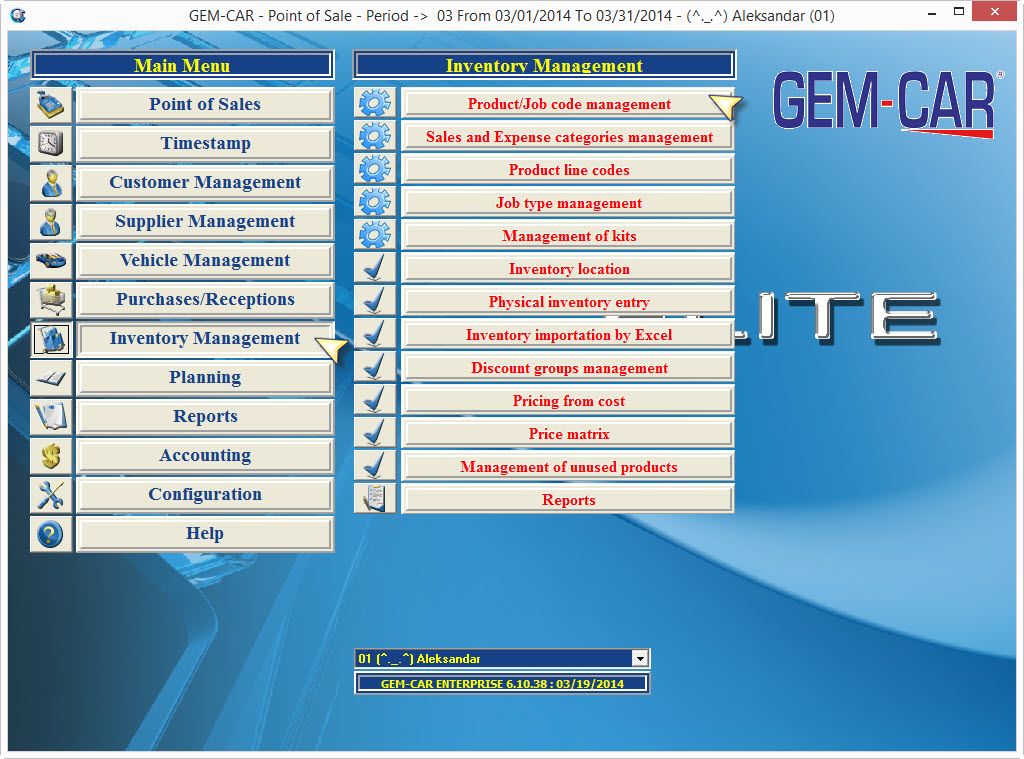
- On the bottom right corner, click on the roll down menu and select your document,
- Save
Now when the selected job is added to an estimate, along with the work order you will have printed and the document that you have linked to this particular job.
NOTE: GEM-CAR is designed to save paper and money so it will always show you a preview on screen before to print a document/invoice/estimate/work order.
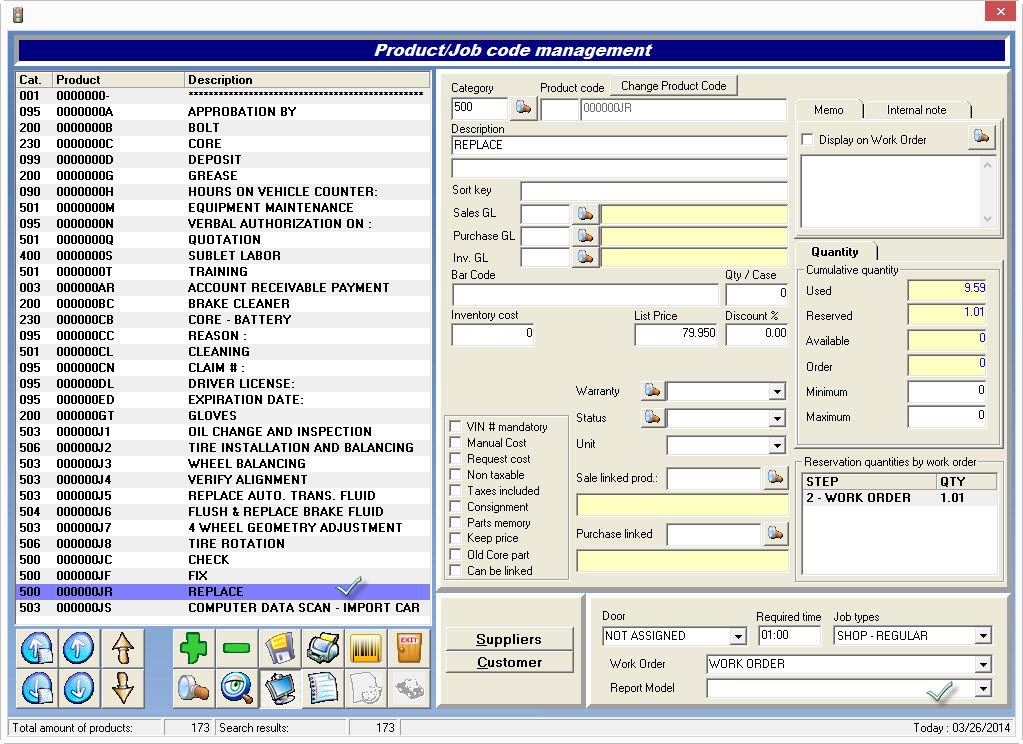


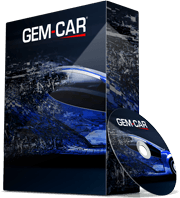 Click here to ask for a free demo
Click here to ask for a free demo