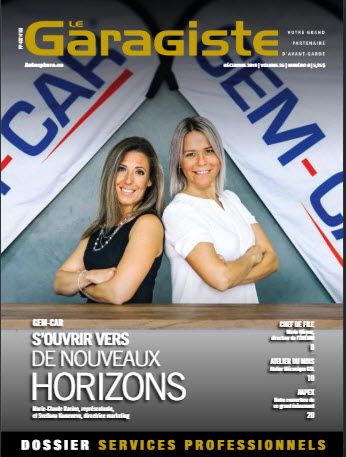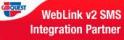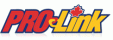Having accurate reports is important and human error will happen. Adjusting your report so they reflect the reality will enable you to make a better decision. Take the time to understand why costs aren't accurate and adjust them at the entry-level.
Go to POS, Choose a client, Don't need to select a vehicle, Go to a client’s history (ALT + I). Select the invoice on which you wish to modify the cost price. Click on the header of the “Cost Price” column. The cost prices will appear. Modify the cost price by overwriting the previous amount.

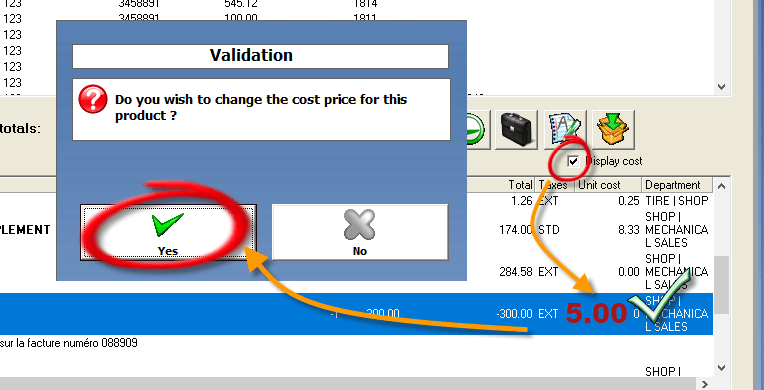
Step 1 : Find the invoice number
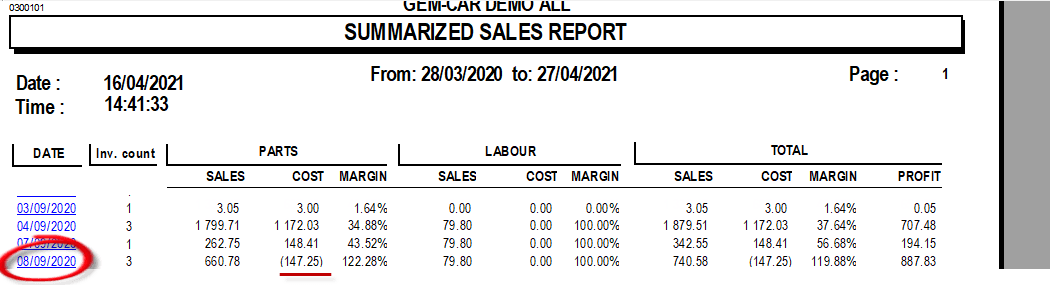
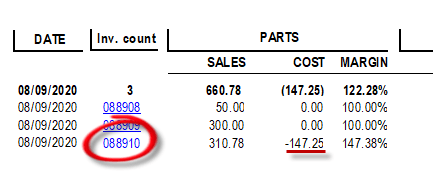
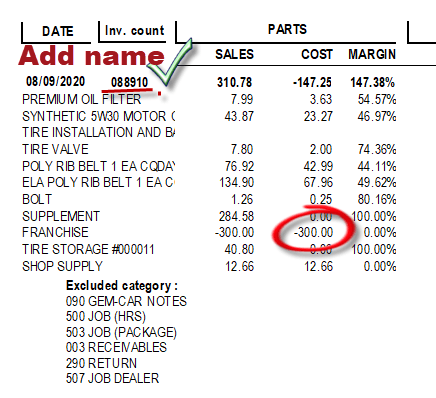
Step 2 : Find the customer name
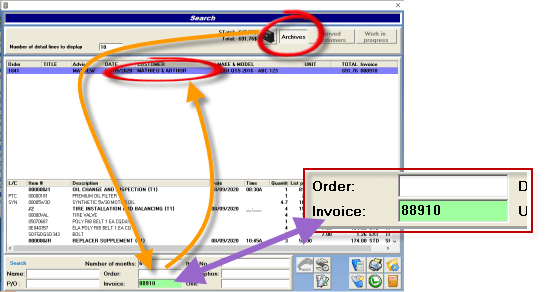
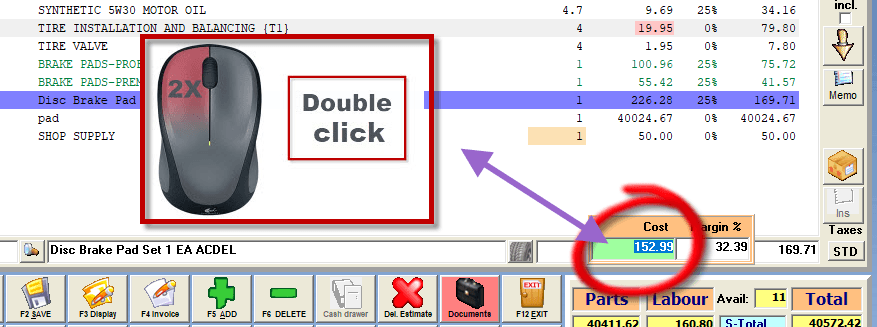


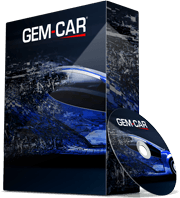 Click here to ask for a free demo
Click here to ask for a free demo