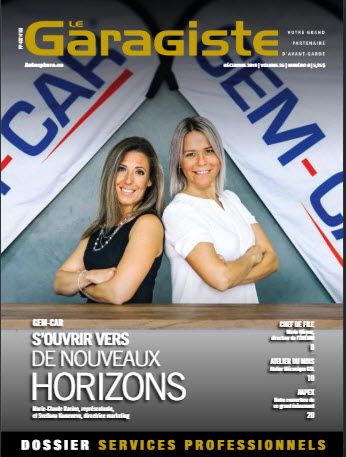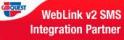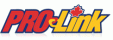Managing foreign currencies is not simple for sales and purchases. Indeed, managing categories and products may be more complex, but it permits better accounting practices.
Even if GEM-CAR is not multi-currencies per se, here are some tips to help you with exchange rates.
You should set one category associated to a ledger code for each currency.
- Ledger management :
- GL : 4800 - "Purchases of parts Euro"
- GL : 4600 - "Purchases of parts in US"
Set an additional margin of 66.66% on the category with a profit margin of 40%
-
- 200 = CFA
- 260 = USA
- 280 = EUR
- 200 = CFA
Situation A : Small exchange rate ; Euro, USA, Livre, etc..
- Use the price matrix
- Assign an additional margin to the category
- For example, 1 USD at 1.5 CAD
- Additional margin of 50%
- How to configure the additional margin to auto-finance
- Price matrix for cost price conversion with price in CFA
- USA 99.96 (rate of 2500 for 1 US $)
- EURO 99.97 (rate of 3333 CFA for 1 EURO )
- Assign an additional margin to the category
- Additional margin of 66.7% for a profit margin of 40%
- How to configure the additional margin to auto-finance
Price matrix for a margin with 4 digits is in force (a change is in development and will be available with version 13.0.3 )
Make sure to have adjusted the sale price for your base currency.
Step 1 : Categories management
Create new categories for the sale with GL codes for each currency.
Examples of categories :
- GL : Parts sale in Euro - Ex 5850
- GL : Parts sales in US - Ex 5855
- GL : Workforce sales in Euro - Ex 5950
- GL : Workforce sales in US - Ex 5955
- Yes, this implies to create product duplicates.
Step 3 : Price cost and stock management
- For products in inventory, you must set the price cost in local currency and transfer the stock to be sold in the inventory.
- If you forget this step of the transfer, you will have an item A at $10 US with a quantity of 1 and an item B with a cost price of 15 CAD with a quantity of -1.
- Before billing, make the bill to be closed revised by transferring an estimate in an " On hold bill" step,
- Click on the "TOTAL" button to validate the used margins and categories.
- Close the invoice using the appropriate invoice model.


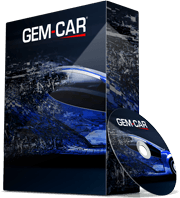 Click here to ask for a free demo
Click here to ask for a free demo